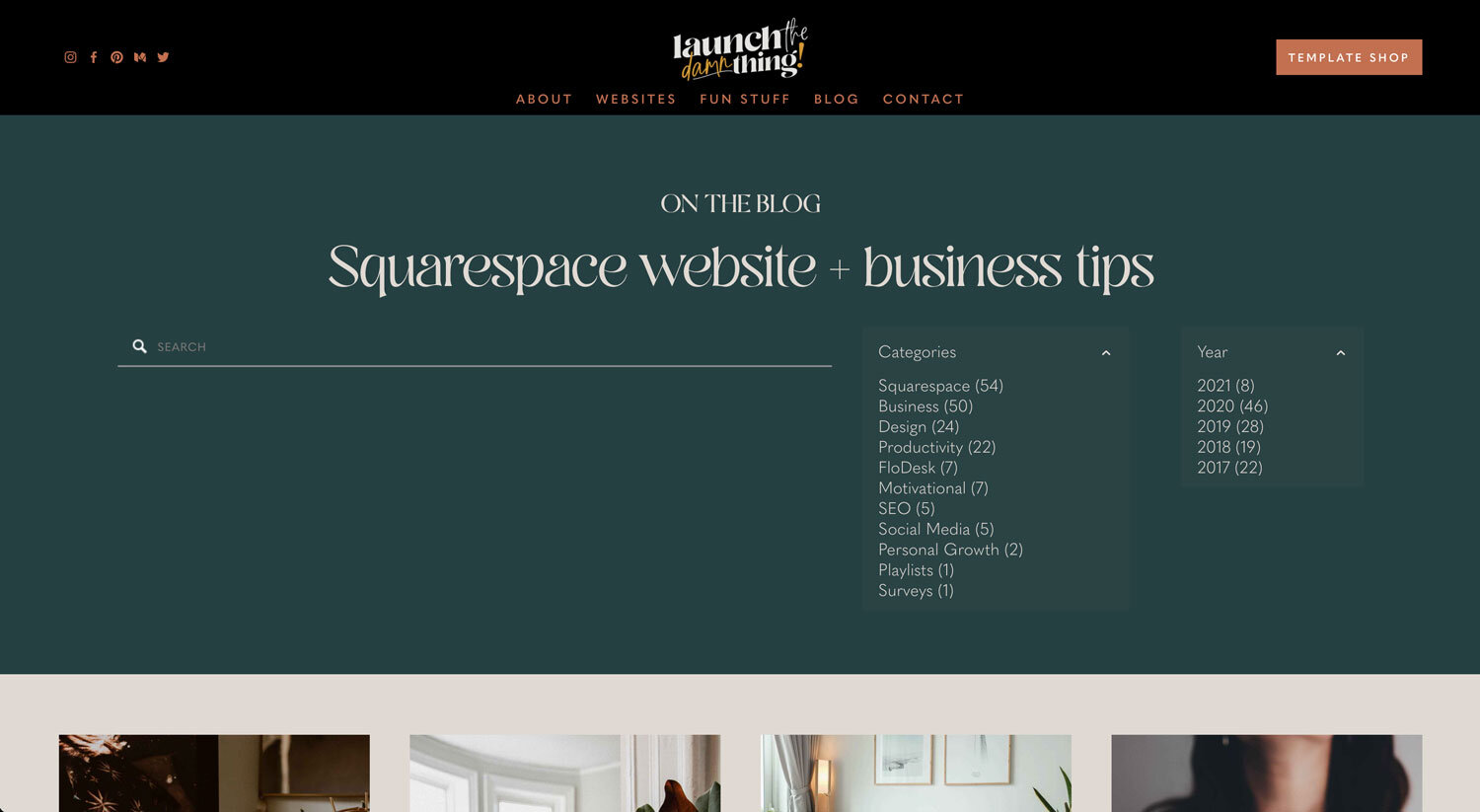How to organize your blog posts in Squarespace
If you’re new to blogging or want to start, but you’re not suuuper tech savvy & computers sometimes make you want to wring somebody’s neck, –then blogging on Squarespace will probably be a good fit for you.
If you’re already blogging on Squarespace, but you feel like the posts are disorganized, or you can’t figure out what should be tags or categories, then read on, ma’ friend!
I’ve had several questions about this lately, so it’s time to address it for you all!
And it’s not super complicated, so don’t freak out –just jump right in!
Blog tags & categories?
How should I use them?
First of all, you’re NOT required to use either tags or categories; and for that matter you don’t even have to have a blog to be using Squarespace.
That being said, Google likes updated websites that aren’t stagnant, sooooo blogging is a great way to show Google that your website is active, which means it’ll get shown to more people.
Now, let’s say down the road, maybe a year from now, you have 25-50 posts published. BIG ‘EFFIN HIGH FIVE to you!!
Maybe on post number 12 you want to link to an older post with relevant information to the new post; like a “Read more about X, Y, and Z here” kind of thing.
How do you do that?
Do you have to grab the post URL? No. You can, but there’s an easier & more beneficial way.
Cue tags & categories.
Here’s how I think it’s most beneficial to use them for blogging in Squarespace:
Categories
Think of categories like food groups or movie genres.
Something to categories the different types of posts you’ll be writing, but not specific to an individual post.
For example:
I blog about business-y things & design-y things, but that also includes lots of posts about Squarespace, some about social media, some about website design & some about graphic design, some about personal growth & motivation (or life in general if I think it’ll be helpful for you).
That means I have about 9 categories I touch on, but I typically bounce around between 3 main topics:
Business
Squarespace Tips
Design
The others are:
Motivational
Personal Growth
SEO
Productivity
Social Media
Surveys for my audience
Because I’m super nerdy, I’ve also color coordinated my blog post thumbnails so you can see which posts are which category, at a glance from the blog home page. Not necessary, but I believe it’s helpful for you if you’re browsing through my blogs.
So pick your main blogging categories, I’d stick to between 3 – 5 total.
I have 9 only because a lot of them kinda go together. Often you’ll see posts categorized with Business AND Productivity, or Personal Growth AND Motivation, or Business AND Social Media, or Squarespace AND SEO. Basically that just allows the posts to be found in either category when it’s related to more than one topic.
Tags
Think of tagging like the chapter names in a book, or specific types of foods that go in each group.
This is a more specific way of organizing, and I encourage you to ALWAYS add 2 types of tags to EVERY post:
the year you wrote the post
the title of the post
The reason being, is that you can pull groups of posts automatically, onto ANY page, with the Summary Block. The way to target which posts get pulled into that block’s collection, is by choosing a type of tag or category (not both).
If you have no way of organizing your posts, all you can do with the Summary Block is pull in recent posts, which is great but sometimes it’s reeeeeally nice to be able to grab something specific.
Another reason this is important is because you can link to a blog post anywhere on your site, but to find it easily you need to know what you’re looking for. Tagging is a great way to do this, and I always add the post title to the tags so I can single it out with a link somewhere else if I need to.
Let me show you what this looks like!
How to add a Drop-Down Menu for your blog categories:
This will be pretty useful, IMHO.
You can place this on your own customized/designed Blog page like I did, or in a blog sidebar. Or if your template doesn’t have sidebars you can create a fake sidebar in each of your blog posts & place it there also.
Pretty useful, simple and it updates itself, so it’s one-and-done which is great for busy people, right?!
How to create Tags & Categories to organize your blog
Here I’m breaking down tagging & category basics.
How to display tagged or categorized posts with the Summary Block
This is how I use Summary Blocks with my tags & category organization to filter my posts in various places throughout my website.
If you want to learn more ways to use the Summary Block & other blogging tips for Squarespace users, make sure you read the other posts directly below this video!
The drop-downs on the right are “Archive” Blocks and they filter the results shown below to whatever is clicked on.
To find out exactly how to set up your Summary Blocks on a designed blog page, like I have, make sure you check out the post in the group below, How to setup customized Blog Archives.
It will walk you through organizing a system that will auto-populate your Summary Blocks on that page, so that each time you publish a new post, it shows up in the appropriate area.
Want even more blogging help?
Is your current website a headache to edit?
It doesn’t have to be that way! Take an Aleve, then click below to find out how a Squarespace site can make that headache go away forever.