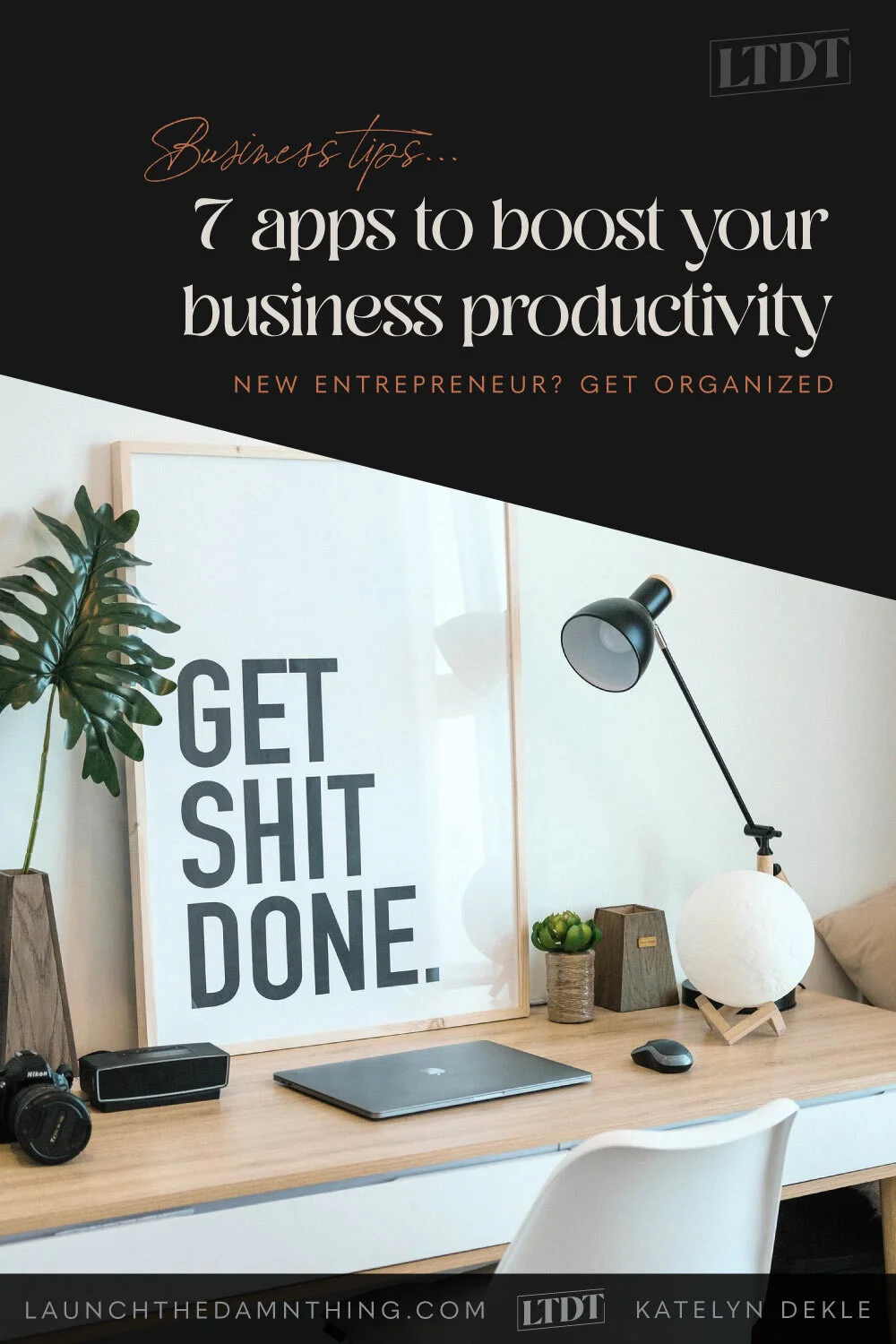7 apps to boost your business productivity
Table of Contents Show
If you’re new to the entrepreneurial world, then you might be kiiiiinda sorta flyin’ by the seat of your pants. Yeah?
You never went to business or marketing or even design school, so you’re probably a little overwhelmed with your business.
I totally get it. When I first started, I had about 10 years of print design experience and some light freelancing experience under my belt, plus my college design education, which in no way prepared me to run a business of any magnitude. Back then freelancing just meant we agreed (verbally or written in an email) on a price, I did the work and they sent me a check. No written invoice, no contract. YIKES.
Don’t be that person! Let’s get you started with a few apps I wish I’d been using right out of the gate.
01 | Website
Squarespace
If you have a business, at some point you’re probably going to need a website. I think Squarespace is a great option for most small businesses for 3 main reasons:
it’s affordable
you can get setup fast & edit it yourself
it can be easily customized later by an expert when you’re ready
All of their templates are set up from the get-go with SEO, security, and mobile optimization in mind. No need for coding, plugins, or extra security measures; they do all of the very basics for you AND they have excellent customer service.
They have a 2-week free trial so you can set it up and launch it in 2 weeks!
READ MORE: Why Squarespace?
If you don’t want to or don’t have time to DIY your site, I’d absolutely love to work with you to build a Squarespace website design. You provide the content/info & I set everything up for you. #timesaver!
Showit
It’s a newer platform, but it’s a powerful one. With full editing control in their own drag-and-drop system (that unlike Squarespace, isn’t built on a grid), you also have full control over how the mobile view looks. You can easily hide/show things for either desktop or mobile with the click of a button, and you can control so much more than you can in Squarespace.
The downside? It doesn’t have many of the built-in features that Squarespace offers, such as Email Campaigns, Scheduler, Ecommerce, Event Calendars, and Blogging, and you do have to design your site for mobile separately from your desktop version which causes some design redundancy. It’s also probably better for more tech-savvy people because the setup & editing is not as user-friendly as Squarespace, feeling more like Adobe design software than a website builder.
READ MORE: Squarespace vs. Showit
02 | Client Relationship Management tool
Dubsado*
If you want a one-stop-shop to handle invoicing, contracts, proposals, emails, forms, address book info, automations and so much more, then Dubsado may be more your thing.
A lot of larger businesses use Quickbooks for their accounting, but it doesn’t do ALL the things Dubsado does so it wouldn’t hurt to have both. In fact, you may end up wanting both, depending on what your business is & what it needs. In the meantime, Wave is free for accounting and totally perfect for business newbies.
What does Dubsado do, specifically?
lead generation - you can embed lead capture forms directly onto your website by just copying the generated-for-you code & pasting it into a code block anywhere on your Squarespace site.
automations (workflows) - you can set specific triggers for tasks or lists of tasks that it will do FOR you. Like, send a (pre-written) welcome email to anyone who submits a lead capture form, or automatically sends the invoice & contract after a proposal is submitted or a slew of other things keeping YOU from doing #allthepaperwork.
a scheduler, like Acuity - it was just released & is not yet quite as robust as Acuity, but it can allow your clients to book online without involving you in the process.
drag-and-drop form builders - want more control over how your proposals, questionnaires, testimonial requests, and contracts are set up? This is a GOLDEN feature!
client portal - each project or client has access to a private member area where they can see their own contact information & edit it as needed, see if any invoices are outstanding, or if any forms need to be filled out; they can also see links you’ve added to websites they may need access to, etc.
send contracts, invoices & proposals - you can do this manually or use an automation, and you can send all 3 at once or send them individually.
READ MORE: How to get a legal, affordable & reliable contract for your business
Don’t have a contract yet? YIKES! I really encourage you to get one. The Contract Shop* has loads of them & they’re all easily editable. Christina (owner of TCS) highlights all the fields (in the downloadable Word docs) you’re supposed to change to fit your business, making the editing process super easy & not scary at all. I’ve purchased from her myself, which is why I’m comfortable recommending her to you! Make sure you visit her shop to see what’s available;* she’s got checklists, non-disclosure agreements, GDPR + Privacy Policy + Terms & Conditions legal documents, collaboration contracts, and so. much. more.
Dubsado is so much more than this short little list, with new features & updates being added all the time!
READ MORE:
How I use Dubsado in my Client Onboarding
Why I’m so excited to share my Favorite Freelancer App!
They have a Free Trial with no time limit (limited to 3 clients per account), so you can test it out & see if it’s a good fit for you. You’ll even have access to all the features!
Right now you can get 20% off your first payment to Dubsado by using the code DAMN*
03 | A design app
Canva
Canva is a simple design app for people who aren’t designers or don’t have the design software. It has tons of templates you can use with free stock photos, & the ability to change fonts, colors, placement, upload your own logo and all kinds of cool stuff.
They have a free web app (use it in your browser) or mobile app (on your phone or tablet), or you can upgrade for even more features.
It’s a great tool for creating custom images for business cards, Instagram, Facebook, Pinterest, flyers, postcards, and a whole lot more.
Of course I’d recommend hiring a designer at some point to do these things in stead, but until then this will definitely help get you started!
Pro-Level Design Software
ADOBE
Of course being an educated graphic designer myself, I’d recommend Adobe because it’s industry standard and is the best in the industry with #allthetools in their master collection. Their new Creative Cloud subscription setup means you don’t have to fork out a lot at once to get to use it, and you can pick and choose which apps will work best for your business purposes.
Illustrator is for building vector graphics (like logos & graphic illustrations)
Photoshop is for building & editing raster images (not as scale-able as vector graphics)
InDesign is used for page layout for things like books, newspapers & magazines mostly, and
Adobe Acrobat lets you edit PDF’s for clickable/linked text, forms, signatures, etc.
There’s a lot more to choose from, but those are the main 3 or 4 you’ll most likely need to get started with.
AFFINITY
If you can’t afford Adobe products, I totally get it. On the surface a small monthly payment of between $20 and $75-ish, depending on how many apps you want access to, seems doable. When you calculate that over time though, it starts to add up & become more expensive than their old style of buying the software outright. Yes it was like $1400 or something, up front, but now it’s between something like $240/yr and $900/yr for every year you need access, into perpetuity basically.
Many designers used to only buy the updated software every other year, or every 2-5 years depending on their financial situation. So I’ve been there and I totally get it!
The upside here is the Affinity design software line! From my research they seem to provide nearly the same quality in their apps for FAR less. I’m talking $50/ea per desktop app (as of early 2019) and even less per app for tablets. That’s not a monthly payment; you buy it outright at that price!
They offer 3 apps:
Design (like Adobe Illustrator)
Photo (like Adobe Photoshop)
Publisher (like Adobe InDesign)
That means you can get started for about $150 with a full suite of design software! It’s available on Mac & PC now too.
04 | A Project Management tool
I’ve tried so many of these trying to find the perfect combination of features I need! I can’t tell you which one will work best for you, but these are some I’ve actually tried & like using myself.
This is by no means a complete breakdown of each of these apps, but here’s a super quick rundown of each one:
ClickUp*
My preference now is ClickUp! I’ve used/tried/loved a LOT of project management tools over the years, everything from Asana, Trello, ClickUp, Airtable, Notion, and more. While I love each of them for their own reasons, I recently came back to ClickUp from Notion, because its price + feature round-up just can’t be beat. If you want a more all-in-one approach to your project management app, then ClickUp is a good bet, because they built a LOT into their tool and they are constantly innovating and adding more.
I manage all of my business projects inside ClickUp now, from client projects’ portals to my client support ticketing system, the editorial calendar, info on my business affiliations, expense due dates, income planning, and my own business projects.
But, it’s also fair to say that because ClickUp is so expansive, it can also be hard to learn & that was my experience as well. So if you want something simpler, easier to learn, or if you want something that fits your natural inclination for taking notes a certain way (ie: sticky notes vs lists vs bullet journaling, etc) then watch the video by Layla over at ProcessDriven where she groups these project management tools by personality type to help you pick one that will fit your organizational preferences.
$ - It has free & paid-only features, you do get a lot on the free plan
Apps - web app, desktop & mobile (Apple/Google Play)
Asana
Asana has adopted some new features that mimic the views in Trello, using List or Kanban style. They’ve also cleaned up the interface a lot. If you’re a list person, you’ll likely really enjoy using Asana.
They have basic features available on the free version so you don’t need to upgrade (ever), but to get the most out of it with reporting, forms, and more, you’ll want to upgrade to a Premium plan, which is very expensive. Their plans are based on users (seats) and they have a minimum of two required for purchase, which means solopreneurs have to pay for 2 seats when they upgrade, even if they’ll never use one of them. That means you’re not paying the advertised price of $13/seat or whatever the current rate is, you’re paying $26 for 2 seats per month, making Asana by far the most expensive PM tool I’ve seen so far (not counting apps like Basecamp).
$ - It has free & paid features, but the basics are free to use.
Apps - web app & mobile (Apple/Google Play)
Trello
Trello was my first love. I’ve been comparing everything else to it! It seemed the easiest to learn right out of the gate & it’s VERY visual so creatives tend to really love it.
There are limitations with the free version though, including no global calendar (can’t see all due dates from your account in one place without extra stuff connecting the boards together or copying due-dated cards onto one central calendar board) which is a pretty big one for me.
They also have what’s called Power Ups for each board you create (which have super neat features), but only one Power Up is allowed per board on the free version. So if you want a calendar, you can’t also have the recurring tasks or custom fields Power Up at the same time unless you upgrade your plan.
It does allow labeling & dates for each card (task) added, and backgrounds are super easy to change with photos from Unsplash so there are a LOT to choose from.
$ - It has free & paid features, but much of it is free to use.
Apps - web app, desktop & mobile (Apple/Google Play)
READ MORE:
What’s the difference between Project Management and Client-Relationship tools?
Comparing 7 different Project Management apps
05 | Online scheduler
Tired of the back-and-forth of figuring out when to schedule a call or a video chat with your clients? STAHP doing that!
Online schedulers let you set it up beforehand, pre-setting your availability for all or certain kinds of appointments, adding forms that must be filled out upon booking, and even accept payments during booking so all you have to do is show up for the appointment. Everything is already done & you have all the info you need. IF you set it up correctly.
Calendly
Even though Dubsado has an online scheduler now, I’m still recommending Calendly for this, because Dubsado’s scheduler is relatively new & not as robust. It has many more features that you’ll likely want as you scale.
You can embed your scheduler page right onto your website, or link to it from anywhere! You can create direct links to different appointment types, send out email & text reminders for appointments, and let your appointments cancel or reschedule –both without bothering you to do it.
Charge for your time? You can take payments with Calendly too, or offer free appointments as needed. They also have simple built-in forms with if-this-then-that logic for what happens afterward, in case you need to ask a few specific questions prior to allowing a client to book an appointment with you & dictate what happens afterward based on how they fill out the form.
They also offer the ability to send meeting polls to find out what time best suits a group of people, as well as one-off meetings with time selections & buttons you can copy/paste right into an email.
Coming from Acuity, which I used for years prior to 2022, Calendly feels easier and more enjoyable to use all-around. Though Acuity is a more robust option, Calendly still has everything that most businesses need and then some. Unlike Acuity/Scheduling, Calendly actually has a free plan so you can try it out for yourself without worrying about a time-limited free trial.
$ - It has free & paid plans starting at $8/mo
Apps - web app, Apple/Google Play
06 | Email marketing
Everybody’s saying it: you don’t own your social media audience. If Facebook or Instagram shut down, how would you reach those people?
You couldn’t! This is why email marketing is so important. The more people you have on your list the better your chances of hanging onto, & developing some kind of business relationship with your biggest fans. The easier it will also be to sell your products when you’re ready.
ConvertKit*
ConvertKit was what I started with back in 2015/2016-ish, with all of 14 subscribers. 😂 It was too much too fast for me then, but now I actually need it again, so I’ve come back to it.
They do offer a limited-feature free plan now, but their lowest paid plan is $25/mo, paid annually for up to 1,000 subscribers. However it’s got analytics, data, automation & more that MailerLite, FloDesk, MailChimp (–and certainly not Squarespace Email Campaigns) just doesn’t offer.
If you want a robust option and know you can make money from your email list to offset the costs of using something like ConvertKit, then I highly recommend it.
If not, then try one of the simpler & more affordable options below instead!
FloDesk
This is a new up-and-coming email marketing web-app like MailChimp or MailerLite, etc., but geared toward people who want to be sending gorgeous emails.
Choose allllll the fonts, easily pick colors or stay on-brand with your own, beautiful layout options, workflows/automations, email blasts, subscriber management, and forms (popups, in-line, or full page), it has all the basics you need to get started.
They’re still in Beta as of summer 2021, but big things are in the works all the time. It’ll be neat to grow with them as they continue adding more features.
They currently cost about $40/mo, but if you use my code DAMN50 when you upgrade, you can sign up for HALF that, at only $19/mo for the first year!
Everything else I’ve tried for email marketing has tiered pricing based on your subscriber count, so FloDesk offering a flat-rate price is definitely a win-win, ma’ friend!
MailerLite
I actually started with ConvertKit and while it is a VERY robust system it was a bit pricey for a newb. So I switched over to MailerLite because they had a free plan that met my needs exactly and did all the things I was actually using ConvertKit for.
Now they’ve changed their prices a bit, so I had to upgrade in order to keep using the features I was used to, but it’s still cheaper than ConvertKit.
If you want to be able to send out newsletters, email blasts, marketing emails, and have email funnels, then MailerLite is a great place to start. They also offer forms, and basic lead pages, as well as a drag-and-drop email template builder and email templates.
You can make your emails look attractive and practical in a cinch.
They do have a free plan for super newbies, but you’ll get the most out of their lowest paid plan if you can afford the extra expense.
07 | Social media schedulers
Who has time to post multiple times a day, live? Not me. That’s why I use social media schedulers.
Planoly*
This is my favorite IG resource. Later app was great, and it worked for a while, but I got annoyed with some of the things like constantly refreshing my connection to Facebook when it timed out, and the mobile app only showing 24 hour time when scheduling new posts so you really had to think what time 18:15 is… Really, Later?
So, now I use Planoly which has everything I could ever want for IG scheduling, and more –all wrapped up in a pretty interface, too. It’s attractive to use, and both their web app and mobile app work really well.
It handles Instagram and Pinterest scheduling, and of course, you can cross-post your IG stuff to Facebook & Twitter when it publishes, too. I used Tailwind exclusively for Pinterest scheduling for years but recently moved that to Planoly too. Planoly’s Pinterest scheduling features aren’t as robust as Tailwind’s, but I’ve been slacking on my Pinterest game the last year or so and didn’t want to pay for a tool I wasn’t using; Planoly’s lowest-paid plan gives you 2 accounts so I use it mostly to schedule to Instagram, and occasionally to Pinterest too. 😉
$ - They have an extremely limited free plan, or you can pay $9.99/mo
Apps - web app, or Apple/Google Play
READ MORE:
Why I love Planoly for IG Scheduling
How to create a social media landing page on your Squarespace site
Tailwind
Tailwind is great for Pinterest scheduling. I’ve grown my followers from mostly using Tailwind (started with Board Booster) from 0 to over 1,000 in just a couple years of lightly focused use & constant pinning. At the peak of my Tailwind use, I reached reach about 279,000 people from my efforts (organically) as well.
Their Chrome extension makes finding new pins or pinning from my site super easy, and that gets my blog posts out to you!
They also have Instagram scheduling (automatically posting) with all kinds of extra features. I tried it but decided it wasn’t a fit for me, so I switched my Instagram scheduling to the Planoly.
READ MORE:
How to use Pinterest for Business
How to schedule automatic Instagram posts