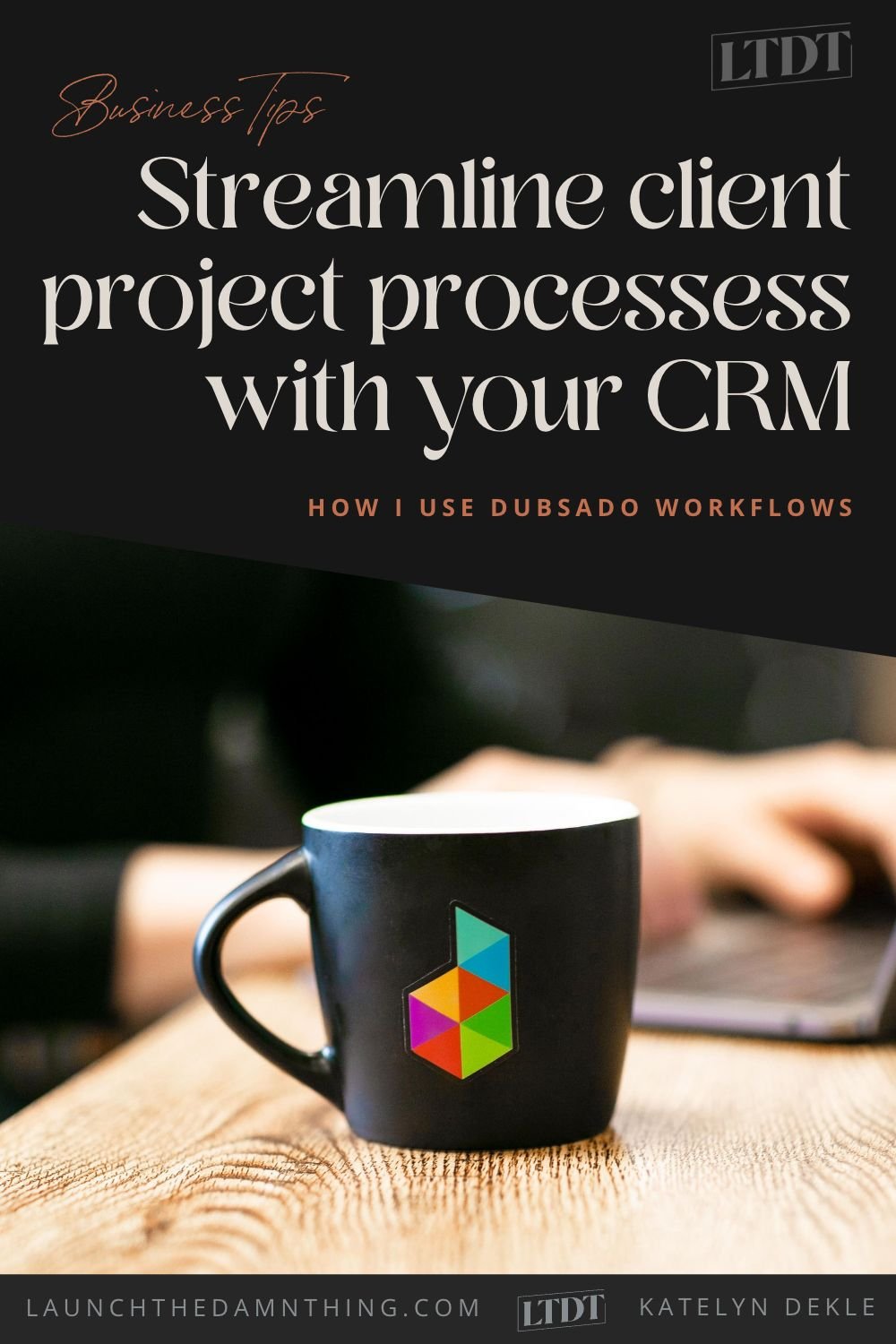Streamlining client processes with my CRM, Dubsado
What's inside this post: Hide
Running a service-based business as a solopreneur can be tough to manage sometimes.
There's always 1,001 tasks that need to be done by somebody but it's just us... soooo guess who's gotta do all that shit. 🙋🏻♀️
Website projects specifically are big and they can get really messy!
They have a lot of moving pieces, a lot of dependencies, deadlines, and milestones, –especially if you want to finish your projects on time so you can move on to the next one without causing a domino effect on the rest of your year.
😬 Yikes.
I learned how to build custom designs on Squarespace in just two weeks, which is the best thing I ever learned for managing projects. #thankyouPaigeBrunton
But these large projects require us to manage people, both ourselves and our clients, to truly be able to complete a website project in two weeks.
Managing everything from how the client initially reaches out to you when they schedule the call, all the way to every single task that's involved in creating the website, everything that happens on handoff, and if you have a support period.
There's a lot going on and it's frankly way too much to remember.
If you are keeping everything in your head, you want software that you can brain-dump your whole process into so that going forward, you literally just have a list of things to check off every single time.
Yes, those things can change. Your processes can evolve over time. ––Mine certainly have.
But it’s been really, really helpful for me to have places to put these things, both reminders for myself and reminders for my clients.
Today I'm going to give you a little peek behind the curtain of my Dubsado account and maybe it will give you a little bit of insight on how you can implement tools like this, in your own business as well.
I’m really excited that you're here to learn!
I hope you stick around. Make sure you like and subscribe to my YouTube channel to make sure I can keep producing awesome content for you. On that note, let's go ahead and take a dive into my tech stack.
NOTE: Today’s video is ALL show-and-tell, so you’re welcome to read through the transcript below but the video will definitely be most helpful.
the MOST important thing about any CRM
This is a peek into the backend of my Dubsado account and specifically in the automations area. And the one thing that I want to point out, I've used Bonsai, 17 Hats , and I have researched but never used HoneyBook. So I can't speak to all of the major platforms .
My perspective on how to look at the differences between these:
number one, the most important thing is how it feels for YOU to actually use the software.
I can tell you all day long that I believe Dubsado is a better platform than HoneyBook because it does more things, but if you actually hate using Dubsado versus HoneyBook or 17 hats or Bonsai or whatever. That's really actually what's most important because you need to enjoy using the tech stack that you have or you're not going to use the tools. And frankly, paying for something you don't use is not a smart use of your money.
This is the tool that I've used since 2017 and I could not run my business without it. I do think that it offers more features than HoneyBook, but they're very similar.
Because I used Dubsado myself, I am an affiliate, so any links that you see on my website are probably affiliate links which will give you 20% off your first year.
Use code damn, literally, to get that 20% discount.
Dubsado's Free or Paid Plans
The cool thing about Is that they do not have a time limited free trial. You can use everything they have to offer. There are no limits for up to your first three clients. And just to clarify, no, you can't have three clients in there. Delete one of them and then add in another one. They somehow, know. So just your first three clients, however long that takes. You can use it completely for free.
Now they have two different plans too. So they have a starter plan, which is like 20 ish dollars a month and they also have the more advanced plan, which is about double that price.
Dubsado Cleanup: Hiring a Guru
The main difference between the two plans is the fact that the higher level plan comes with automations. This is why I'm starting here, because I want you to be able to see. The capability of the workflows or the automations so you understand why they're actually useful and whether or not you'd be able to implement them in your own business.
Last year, my processes were a wreck. I was too busy to have the time to sit and think about what all these little minute connections would be because I use Calendly for my scheduler, QuickBooks for my accounting, Dubsado for lead inquiries and client management, ClickUp for my project management app...
And I could not figure out the best way to link all of those things together or use them in a way that it felt like I didn't have five parts in my business in five different apps when I actually did.
So I hired a Dubsado guru to go into my account, even though I've been a user for, at that 5 years.
She swept in and completed some serious magic And for me, that was exactly what I needed. I needed the outside perspective because I was too in it to be able to see the weak spots.
So, these are some of the things that I have to give credit to her. I will link her website below, but you can go to Colie James ColieJames. Com.
She has Dubsado VIP days. She's phenomenal.
Dubsado's Workflows (automations)
This is the process that she setup for me.
Workflows Part ❶
Inquiry autoresponders
We have a workflow or an automation that simply sends the automated email after they fill out a form on my website, the lead inquiry form specifically. One automation that delivers an email that says, 'Hey, we got your email. Thank you so much. Here are here's what to expect. This is about how long it takes for me to respond.'
In Dubsado, you can actually set the automation to be different based on answers of a dropdown in the lead inquiry form specifically. That means that you could have a different automated thing happen depending on which item in the dropdown they select. So I do have that set up. This is one of them.
Workflows Part ❷
Booking a website package
Using QuickBooks Online with Dubsado
When they come in to book an actual website project, the first thing that I do is send myself a to do list to remind me the list of things that I have to do related to their project in order to speak to my other platforms.
Because one thing that I will say is that even though Dubsado integrates with QuickBooks. It's not a useful connection.
It can send information to QuickBooks in relation to your invoices and payments but anything that you edit over in QuickBooks land does not come back through to Dubsado. In addition to that when you link the two, it puts everything that you've ever done in Dubsado, into QuickBooks land and, frankly, all those past years I've already filed the taxes on those and that created a lot of redundancy. So I don't necessarily recommend unless you're just starting out. Don't hook up the accounting software, whether it's Xero or QuickBooks.
Because I'm not using the native sync integration option. I go into QuickBooks. I create an estimate, I break that into multiple invoices, and I grab the share link for each invoice and I put it in a Dubsado invoice in the notes. I'm getting a little bit ahead of myself here. So let's actually click on this workflow and look at the steps here. So I have this email sent to me. This is the contents of the email.
It has the person's project, it reminds me to change the project name. If I need to, it will automatically create that for me in a different automation. Based on whatever they put in their lead inquiry form. Sometimes I end up changing it though.
It reminds me to create the invoice in QuickBooks.
Once I have that, I grabbed the invoice links and I put them into custom mapped fields, which I'll show you, in the Dubsado invoice notes. I add the package directly to the invoice. I review the contract and the proposal if needed; make some changes. I add the project dates. I add the revision start/end date.
I only ever do any of this after the discovery call. So at this point, I know approximately when they want their project to be done. So I can put in the start and end dates and all of that stuff.
I turn off the ability to take payments in Dubsado, because. I still want to use that fun feature of Dubsado where it has the three tabbed document. The first tab is the proposal. The second tab is the contract. The third is the invoice.
And that's because I want to make things easy for the client. One link with all three documents attached to it.
In order to take my payments in QuickBooks, I have to put links to those QuickBooks invoices. So what I do is I copy this and paste it into a Dubsado invoice, into the notes section. And then I link each one of these, to the actual invoice in QuickBooks, so that these buttons, which is what they will become, link to pay over in QuickBooks land.
That's because QuickBooks actually deposits the full amount that you're billing for and immediately follows with a debit for the processing fee.
As opposed to using invoices in Stripe which is what Dubsado uses to process payments. They deposit the whole amount minus the processing fee, which means when you're doing your bookkeeping tasks in QuickBooks or Xero or FreshBooks or whatever you're using, you're looking at a number that is different than the amount you actually billed for which is sort of hard to track.
It means you have to have all these things open, like Stripe so you can see the amount that was billed minus the amount that was actually deposited and figure all of that out. Whereas if I just take the processed payment in QuickBooks, using their payment system to process all of that, it's much easier.
All I need is to generate the invoice over there, grab the share link and pop it in here. And I can still use all of Dubsado's stuff. This idea came straight from Colie. I did not come up with that on my own.
That's what the first to do is then after that I send the form.
With the email that says like the here here's what happens next.
I checked to require approval before it automatically sends this form, though. So it forces me to check this box and say, 'yep, I've done my list of tasks.' Now it's time to send the form. And then, because there's an approval on that, I have a chance to go in and edit the email to customize it for the client and make it more customized specifically for that person.
After that it changes the status immediately, and adds a tag to the website project.
Then there are a couple of automated reminders that will go out. If that form the proposal/contract/invoice hasn't been completed in five days. After that, there is one more that can go out, but requires my approval for 10 days.
And then if nothing happens after that, it will automatically archive the project for me. So if they just never talked to me again, then I don't have to worry about it. Dubsado will automatically archive the project so I can have it for later, but it's not in my active leads funnel. After that, the project status is changed immediately when the client signs the contract.
And I should note, none of these reminder automations will continue once the client has completed the form. So when they hit submit or save, Dubsado knows and it won't continue to send the reminders.
It changes the project status after the client signs the contract, it activates the client's portal immediately after the contract is signed.
Then I have another To-Do, I add their deposit payment in the invoice in Dubsado because QuickBooks is not connected. I do have to manually apply the payment that I got over in QuickBooks land.
After that it will start a different workflow. So this is the booking workflow. Now it will start the onboarding workflow, which is basically the set of automations related to 'okay, this person has signed the contract. They've made the deposit, like we're a go on this project.' Everything else that happens after that is related to the project itself.
Adding External Payment Links to Dubsado Invoices
Before I dive in too deep to that though, let's take a look at the forms. Let's do a test project. We'll do that one. We'll add an invoice.
Here is where the notes section for the invoice is. If you click that, this is a little box that pops up on the upper right-hand side in a Dubsado invoice. If you put, make an initial payment number one, and then make payment number two, make payment number three.
All you have to do is select, click on the formatting options. Click link and then select button and paste in the link to your invoice.
If I did that for all three of these, grab link button, paste open a new tab, insert. And we'll do that one more time. Button paste, open a new tab, insert.
Now select all and right align just cause it looks a little bit better. Then click done.
Now, apply a package. So that'll apply the package and the basic details just as I put them in with no changes. Then if we go to open a new window, you can see the buttons that I've added to the QuickBooks invoices.
This is the notes area, where the buttons actually show up, so those become the pay buttons and when they click, it opens a new tab to the QuickBooks invoice.
Turning OFF Payment Methods in Dubsado
And if you turn off payment for this invoice, see I have no payment options at all.
If I wanted to allow someone to pay through Dubsado for any reason, I can turn that on individually under invoice options which overrides the default account wide setting. But in my settings for receiving money, I have that turned off because I don't want any payments to process in Dubsado, I want them to process over in QuickBooks land.
Then when they make a payment in QuickBooks, I just come over here, click apply payment. And I put in QBO invoice #X. They pay with credit card, almost always. And I put in the amount, then click apply.
Then you can see the payment has been added to the live invoice and the remainder now reflects the applied payment, even though they're paying another software.
Custom Mapped Fields (settings)
Now, if we go into the settings of my account and go to custom mapped fields. This is where you can actually put them into custom mapped fields for the project.
You can also use this for the client.
So this is detail information that sticks with the client, no matter how many projects we work in together. So which Squarespace version they are on what their time zone is. Sometimes it's hard for me to keep track of that.
I work with a lot of clients and other times zones. And then what template of Squarespace they're on, if they're in 7.0.
For the project mapped fields, these are the gold mines of things that you can put in. And I have worked with past clients who are like dog trainers who put in dog name number one, dog breed number one, so you can actually map, these details into your contract.
I have a date field for when the support period ends, which I choose based on the end of the project date.
The ClickUp portal link; I share the link for that here and that populates in a form, which I'll show you later.
Markup (for client feedback)
I use Markup to collect feedback.
If you haven't heard of them, they are excellent for website design. To my knowledge, you can still use the basics for them for free, which I still do. It allows you to collect feedback directly on the page of the website exactly where they want the change requested, which is amazing because no longer do you have to say. 'You have to be very clear about what you want.' Like they can literally pin a comment to the box where the text is. If there's a misspelling or if they want to change the button to link somewhere else, they can pin the comment directly on the button. Just fantastic.
So I put their Markup link, and project refinements start and end date so that they know when we start And when we stop revising the project.
That populates inside the contract, so I don't have to manually change that anywhere else. Just here. Same thing for most of this stuff.
So those are my client and project mapped fields for the account. There are places for those things to be filled out in the forms.
Workflows Part ❸
onboarding website clients
Let's go back to workflows on the onboarding for websites, once it starts this workflow from the book website design. So it says start workflow number three.
So it starts this and immediately changes the project status to a job from lead. If you're familiar with Dubsado, they have funnels. That allows you to label every step in the lead phase and in the job phase and then archive.
It changes that status for me so that I know this person's no longer a lead. They are a job. They are in my calendar. They have booked their spot. They've paid their deposit. They are good to go.
Then I have an approve button on this email. So it will say, welcome, and it sends a form that has the welcome template. I have the approve box on this email so that I have a chance to go check the email and make sure that I don't want to tweak the wording or the instructions a little bit based on that particular client.
So I come in and approve and then it will automatically send once I've clicked that button, then I have a new checklist. It sends me another email. Just make sure you check this box.
You can put whatever you want inside the text box here, and then just check, send email reminders. So it shows up in your inbox. So this reminder asks me to assign the password to the Dubsado docs portal.
Then I create the ClickUp portal. I actually have Zapier do this for me now. So this is not a necessary step. It's just reminding me to check that it did in fact, run the zap.
Basically I have Zapier look for signed contracts in Dubsado and then create a new list with a specific template over in ClickUp land. It does not assign any tasks though.
Then we add that share link into the custom app fields, where I just showed you, and then we set this part period dates based on the booking. So just double-checking all of that stuff has done.
I check that box and it will automatically move down to the next thing.
It sends a brand personality workbook. This form I got from my Booked Out Designer* course, which I took from Elizabeth McCravy. It's fantastic course. I'm using almost exactly the same set of questions that she offers there in the course for everybody.
They're so amazing. They help you really narrow down on the personality of the brand, understand what they're going for, and also to see the weaknesses in what they say they want versus what they actually want. Helping you read between the lines.
The project status immediately changes after that and it sends a thank you email. Inside the thank you email, we have client portal access and instructions. I have approved on that one too, and inside that form, I not only have the link to their portal, which is a custom mapped field but I also put in the password to their Dubsado portal, which is their documents.
It changes the project status immediately after all previous actions are complete. So we're just moving the job into different phases here.
So under job, it goes from booked, to branding workbook complete so I can see how many people are sitting in that branding workbook phase. Then client portal sent, and support period, done and all of the things, right. It's just changing the status within the job so that I know where every client is in their particular phase.
Then we create another to do, we assign all the tasks to the client once I have received her guest ClickUp account email address. Then on the day the project starts, zero days after project start date, I get an email that says 'counter sign the client's contract' because we're really busy, so having air reminder is a good thing. Whether you put it in Dubsado or whatever project management system you're using.
Then you have a reminder for the second QBO payment and put it in. So for me, because again, paying over in QuickBooks land, when they make their second payment, which is always by the day the project starts, they've paid that second payment and that means that I have to go in and make sure they a did make the payment, check in if they haven't made the payment and then apply the payment in Dubsado.
Nine days after the project starts, which would be for me for on it for a two week project, it'd be the Thursday after the project starts. I have reminder that puts in the third QBO payment. The way my milestones work with my projects, the person pays 33% when they book the project, they pay another 33% at the start of their project and they pay the remaining 34% the day before we launch, which is usually the following Thursday. So that's my reminder to put in that last payment, the day before we launch.
Then nine days after the project start date. Same day as I put in the payment, usually. Dubsado will send out a question email, that's like, 'Hey, let me know how you're doing. Have a customized GIF in there because I'm really excited about where we're at that stage of the project and I'm using that opportunity when they're really excited about everything that's going on to ask them for feedback while they're feeling motivated.
I also have a, 'Hey, don't forget about me' email that sends out five days later, if they didn't do it at that point. There's not really a pattern there as to when they typically fill it out. It's different for everybody. So even though I send it the day before we actually launch some people, fill it out then, some people wait until the week after it's launched so that they have time to play with it first. So your clients may be a little bit different, but at least you can send it and get them thinking about it.
And building it into your automation means you will never forget to ask for a testimonial. I'm just gonna throw that out there. So hit pause, write this note down! Make sure you have an automation that asks, otherwise don't get too busy and you may very well forget.
Then it changes the project status immediately after the project end date. So that I know when the project is over from that overview area in Dubsado. Then there's another reminder email for the share your feedback thing.
It sends out the thank you when they've completed it. So there's also that email.
Workflows Part ❹
Launch support (+ offboarding)
And then it will start the fourth set of automations. When the launch and support period starts.
This is my launch support workflow. The first thing that happens in that workflow is that I edit a form in Dubsado, that it will email out in this email. And I have to approve that email to send, because there are specific things in that email that are related to that particular client and they're not the same between all clients. But that email will walk them through like, 'Hey, this is what happens when you need support. Here's the link to the support ticket form where you can tell me something you need help with, how long the support period lasts and all of that stuff.
It changes their project status three days after the project end date, because we always end on a Friday, that means that the status changes on the following Monday.
We send the 'share your wins' form. This is actually a different testimonial. So this sends two weeks after the project end date and it asks different questions.
Basically, I want to know, have you gotten your first sale yet? Have you done anything exciting? Have you gotten a customer? There's a reminder if it's not completed within five days, and then there is an automatic email that goes out when they do complete it, thanking them for taking the time to share their wins.
Then the following email goes out nine days after all previous actions are complete. So this is in the third week of their support period. And it's like, Hey, just as a reminder, your support period ends on this date, which is about a week or so after this email goes out. So that they have some time to get their shit together and let me know what they need help with before their support period actually ends.
Any time that I have something to approve in Dubsado, by the way, they send you an email from your notifications to your actual email and it says, there's something to approve. So I get that email and then I come in here and say, okay, that's what I'm going to send.
That gives me a chance to edit the email a little bit, hit approve, and then it'll go out. Then after that, after all of those actions are complete, it marks the project as done. And that means that I can archive it when I'm ready.
That is the full set of automations that my Dubsado uses.
final thoughts
I'm not going to open up every single one because there's lots of canned emails and some of that changes, but that's the set of automations. And that's why I wanted to walk through them because to my knowledge, things like HoneyBook and Bonsai and 17 Hats, can't get that granular.
So I wanted to be able to show you how valuable these are for when you're at a stage when you can actually take advantage of them because you will probably not need them right out of the gate.
Zapier & ClickUp automations
You can see that
I'm using Zapier for this very minimally. I actually only have three. Zaps running at time of recording so it doesn't require the paid plan. I am using built-in automations within the ClickUp system and I am using built-in automations in the Dubsado system.
And it's working really well. I always know what to do and when to do it because I have reminders in the places that I know I'm going to be working in at each stage or phase of the project. So I do not have to keep all of this floating in my head.
That is never a good thing. Don't do that to yourself.
So there's a whole lot that you can do from start to finish in Dubsado. If you're using any of these tools together, you will be set for life.
So I hope this helps you figure out how to streamline your own client processes.
Dubsado has regular sales. So make sure that you take advantage if they're having one now and remember to use my code DAMN to get 20% off the first payment, whether it's a year or a month, no matter what plan you're on.
I hope that you've enjoyed today's video and I will see you in the next one.