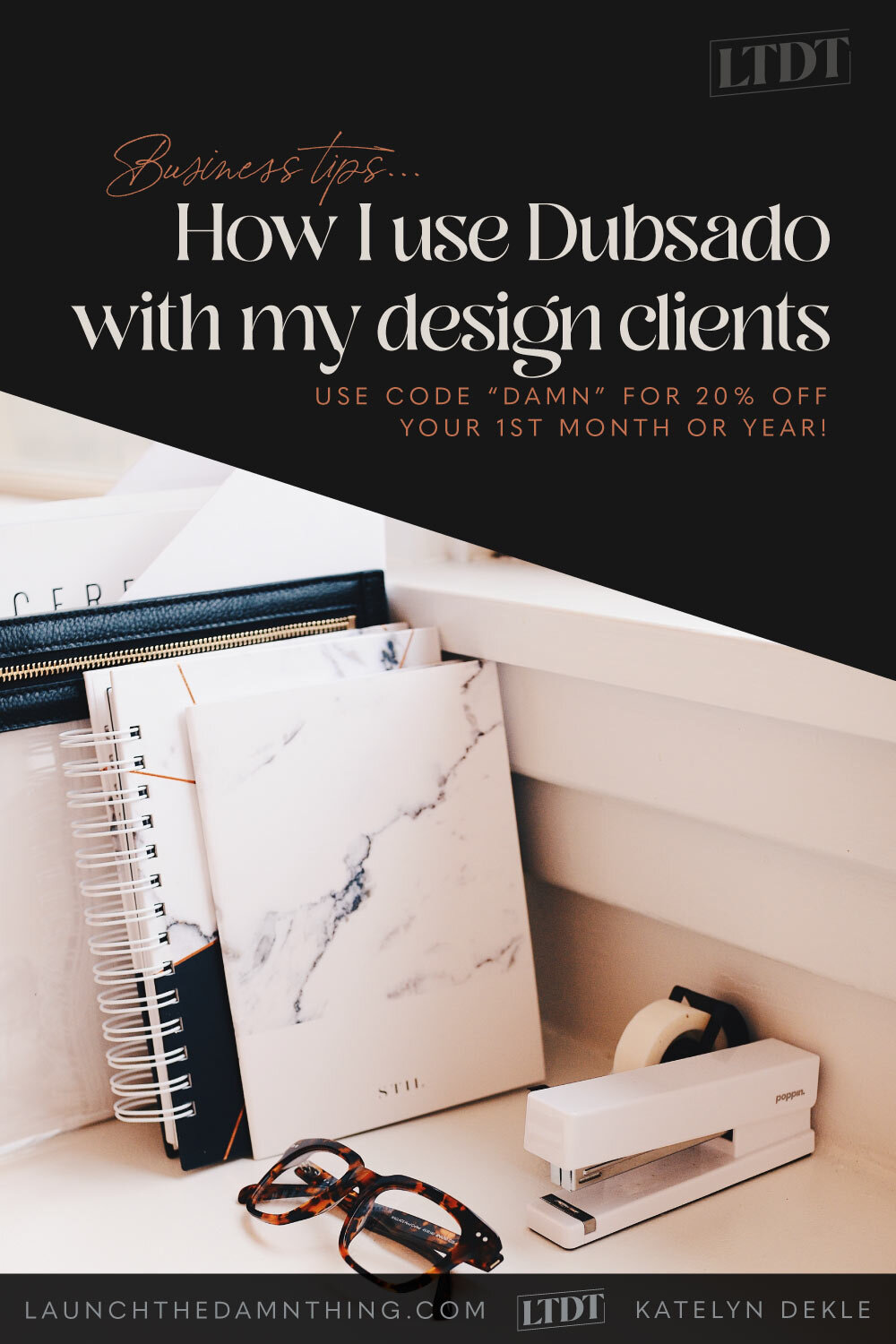How I use Dubsado for my Client Onboarding process
Table of Contents
📌 Pin it!
Getting started (or even just knowing where to start) with client onboarding can be tricky. I know this, because I've been there! My old process was cumbersome, unorganized and complicated, because I didn't really have one... at all. 🙈
I'd miss steps during client onboarding (unbeknownst to them, hopefully!) simply because I didn't have a system, or even worse, maybe I was so excited to get started on the project that I just bypassed all that "stuff."
Luckily for me, I have wonderful clients and no problems ever came up because of my previous lack of onboarding organization.
BUT I knew then, as I know now, that wouldn't last. Not that my wonderful clients would suddenly become something other than wonderful. No, no, no!
I'm saying my obvious lack of organization would eventually lead to an error SOMEWHERE, whether that was accidentally missing a client's deadline, or not getting paid on time because I had to manually set up invoices in PayPal and email them (or soooo many other possible scenarios).
As I mentioned (in detail) here, in Why Dubsado is My Favorite App, .......it's my favorite business app! I have many others on the list (I 💚 you too, Trello).
But in case you missed that (HINT: go back & read it!), Dubsado is FREE to try, with no time limit on your trial & full access to all the features; it just caps you at 3 clients before you'll have to upgrade to a paid plan. When you decide to upgrade, use my code DAMN* to get 20% off your first payment (annual or monthly).
So let's get started!
Dubsado does take time to setup; I can't lie about that and I wouldn't feel right not pointing that out. HOWEVER, once you have set it up, you don’t have to worry about it again unless your business model/processes change, and that is what saves you so much time!
That being said, before my onboarding process ever started (within Dubsado), I set up all the packages, pricing, forms, emails, invoice layout/design, payment schedules, contracts, AND of course, the workflows that automate my process.
How to find the form templates in Dubsado:
When you're logged in, expand the menu sidebar on the left and scroll to the bottom where it says: Templates.
Here's how to use those forms in your Workflows and processes:
1 | It all starts with the Lead Capture form.
You can link to it, or embed it on your website. Either way works great, which one you use only depends on what you prefer.
To grab the link from the form you made, go to Templates < Forms < Lead Capture < and select the form you want to use from that column (pictured above on the far right of the screenshot).
Then click Share from that form, after opening it. A window will pop up that looks like this:
Grab the Direct Link and paste it into your website by either linking some text or providing that URL as the link for a button.
If you'd rather embed the form, copy the code from the top half of that Share pop-up window you clicked on and then embed that code onto the page of your website where you need it to be.
With Squarespace, that's super easy, you just use the Embed Block. Inside that block, your pop-up will look like this:
Now you grab the code from your Dubsado Share pop-up, then come back to Squarespace with it in your clipboard. On the right side of that form field click the "</>" icon and paste your code into the window that pops up, which looks like this (only:
Click "Set," then "Apply" and you're all done! Your form will be embedded in that page and it will look like this (only styled to match your brand & business, not mine!):
2 | Next up, your Workflow (automation) begins!
Depending on how my Leads fill out the form (specifically, which package they chose from the drop down menu), a different Workflow will be triggered by the submission of that form.
For example, in my workflows, these are the steps that I can set up to be triggered automatically, each time a new lead capture form is submitted:
(happening in the background) Dubsado automatically saves basic information from mapped fields like the client's: Name, email, phone number, address, and company name, in order to apply it to future forms for that client specifically. (No more typos!)
Any field within a form that I've chosen to map, will be automatically filled in for the client in future forms they fill out for me (though they are still editable for the client, if they need to change anything during a later form), and can be mapped to other forms during set up, like contracts.
for example: when a contract is automatically generated as part of the workflow for a project, it will include the basic information specific to each client, such as: their full name, company name, contact information, address, the job start & end dates, their payment schedule & amounts due based on their package pricing, their invoiced amount (even if they chose add-on items in the proposal that's not usually included), etc.
a customized Welcome Email is usually sent out X hours/days after the workflow begins
a Proposal form is sent out X hours/days after the welcome email goes out
a To Do list item is created (for myself) after the client completes their Proposal form
a customized Contract is sent to the client X hours/days after the Proposal form is completed, which means they agreed to the amount & basic project details
an Invoice is sent after the contract is signed by the client, which will offer either to pay in full or provide a payment schedule with a downpayment required.
a Thank you email is sent after the scheduled payment is completed with mapped invoice info (amount & project name details, etc.), as a receipt
a Design Questionnaire form is sent out X hours/days after the scheduled payment has been completed
Payment Reminders (prior to and after due dates, depending on how you want to set it up) are sent automatically
another Thank you email is sent after each payment, including a different thank you email after the invoice is paid in full
a Testimonial Form is sent after the job end date
a Follow Up email is sent a few weeks later, to make sure everything is still okay, and to thank the client for working with me
Yep; you heard me!
All or most of that happens on autopilot... and it saves me SO MUCH TIME.
If you were still wondering why I love Dubsado, that is one of the biggest reasons. I'm a one-woman show here, for now. I do all the designing, blogging, and business-ing. (Yes, I know that's not really a word! 😂)
Anything that can save me time, keep me organized, and help make my client's experience awesome, is totes worth it for me.
+ I still get to type up the personal emails, like what to say when the invoices, receipts & contracts go out, so my clients are never talking to a "robot." It's always me!
+ I can also stop, cancel or pause any Workflow in its tracks, at any time.
+ I actually don't have to use workflows at all, though there is a very basic (short) workflow that will be triggered if a lead chooses "other" from the package list drop-down menu inside my Lead Capture form. That Workflow literally only involves sending a thank you email to the new potential client for submitting the form, and from there I can decide how to move forward.
+ Now workflows even have a feature where you can tell it to pause after an action or that it needs approval before continuing with the automations!
+ And if I get an inquiry through another area, I can send a link to my onboarding page within my website.
Here’s a funny thing about Dubsado, their customers (like me) are their BIGGEST FANS. Their staff & support teams are soooo nice & helpful. They actually LISTEN to their customers and provide features we’re actually asking for. We feel heard & appreciated & valued, and you really just don’t get that from many other places!
That being said, if you’re interested in trying Dubsado for yourself they have a no-time-limit FREE trial with full access to all their features; it just caps you at 3 clients on the free trial. When/If you’re ready to upgrade, I've got a discount code for you below! ⬇️