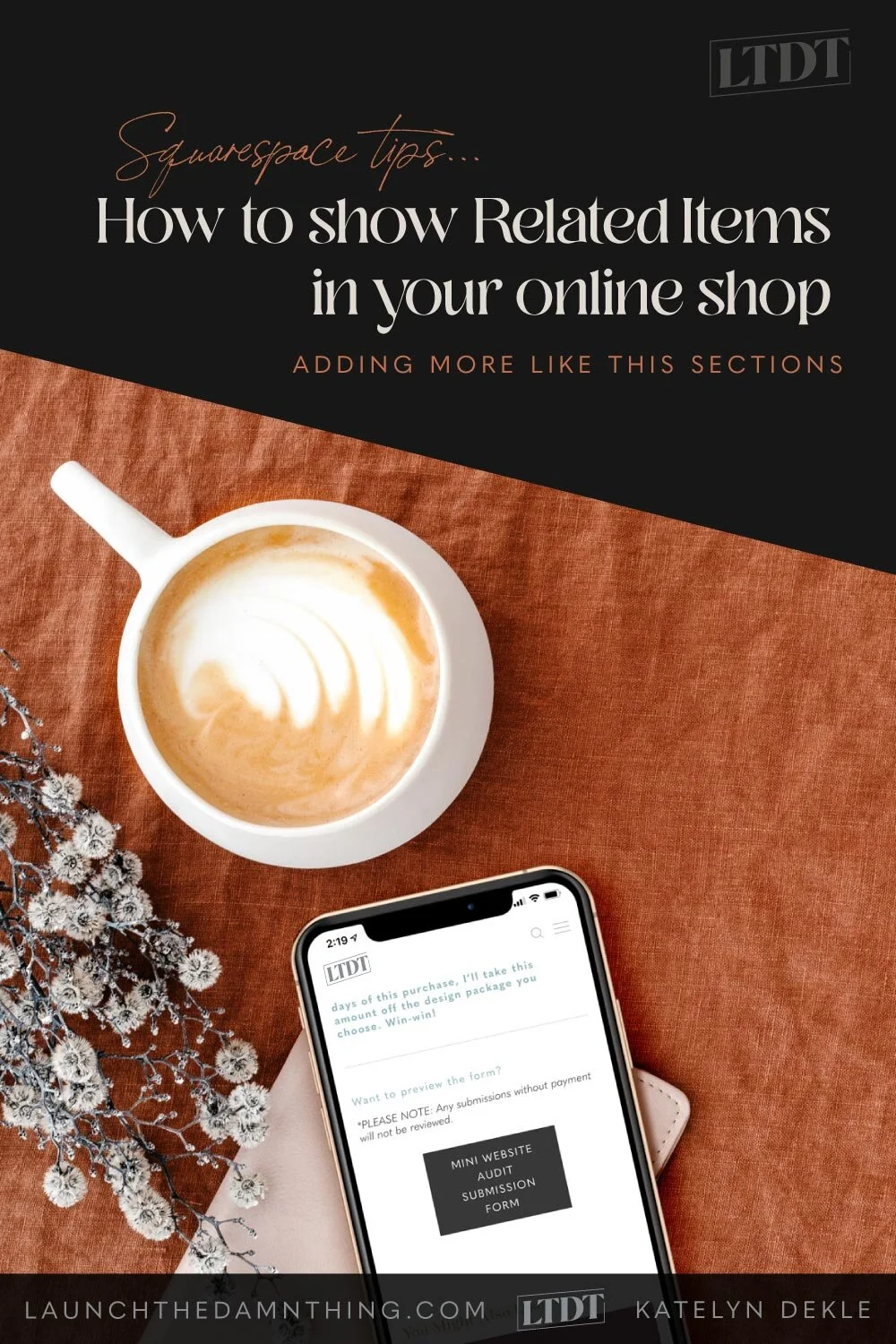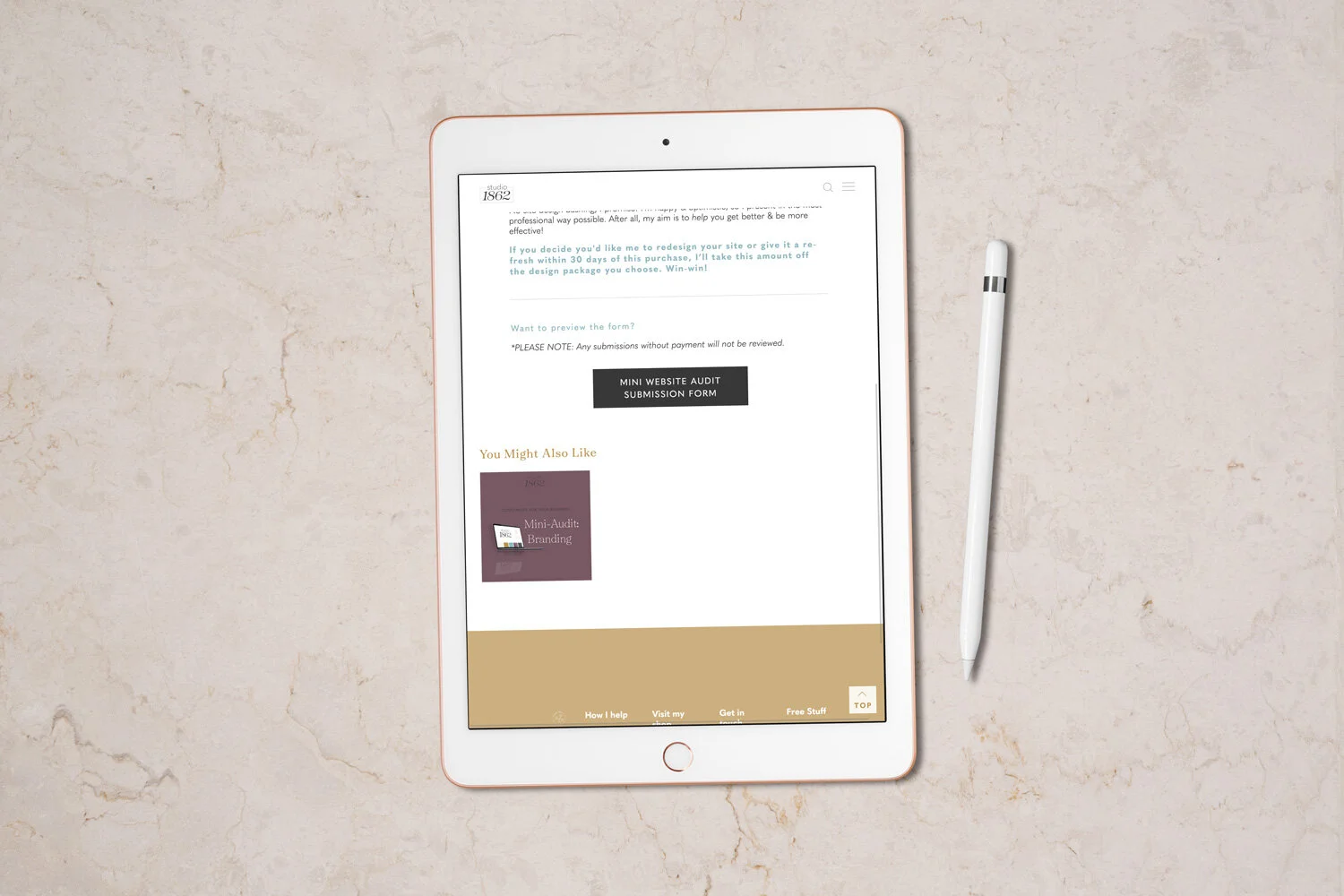How to show Related Items in your Squarespace shop
In order to make more sales, one thing you need is to keep people browsing your shop, right?
A quick & easy way to do that is to pique their interest with other items you have available. And the good news is, you can set this up with only a couple clicks!
Showing Related Items in your shop can help get more sales
Here’s how to set it up in squarespace
STEP 1
If you have a shop in your Squarespace site, go to the Commerce section in your main menu area.
STEP 2
Then click Related Products.
STEP 3
Click the On/Off toggle to turn on the feature.
Then give the section a title, and
select what type of products you want to show in that area.
You can choose from Random, Recently Added or Highest Quantity.
So here’s what that will look like at the bottom of your shop’s product pages. The more in each category you populate, the more will show up, in a slider, like we did in the Summary Block tutorial.
If you followed that tutorial, and you want to turn on Related Products, make sure you go back & remove those Summary Blocks before you turn on your Related Products feature. Otherwise you’ll have 2 sections like this at the bottom of each page.
PRO
This new feature happens automatically without any extra work on your part, and will show up on the bottom of every listing in your shop.
CON
It doesn’t give you as much control over what shows up (yet), as when you use the Summary Block to achieve this.
Didn’t know your site could be this easy to edit yourself?
Then you & I need to chat, because I can help!