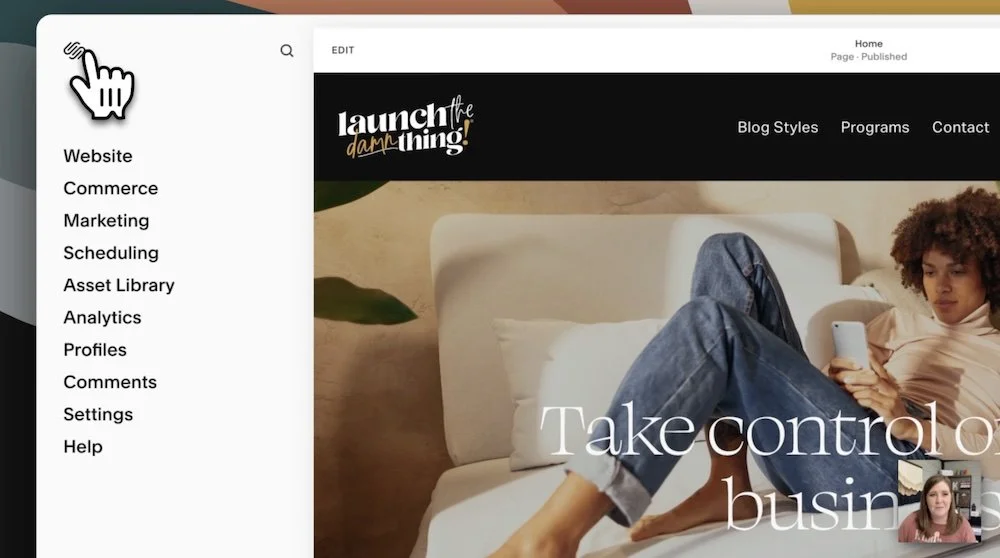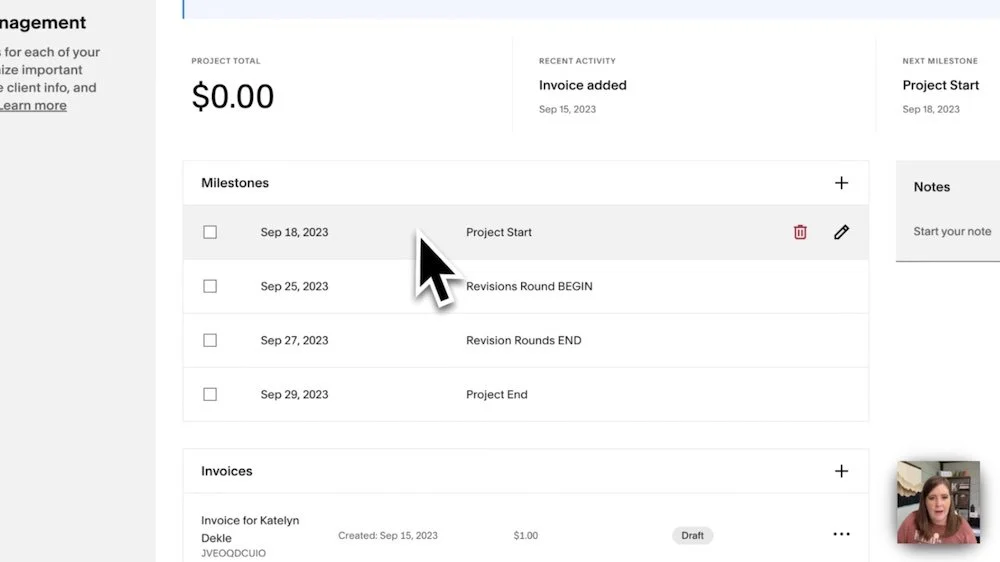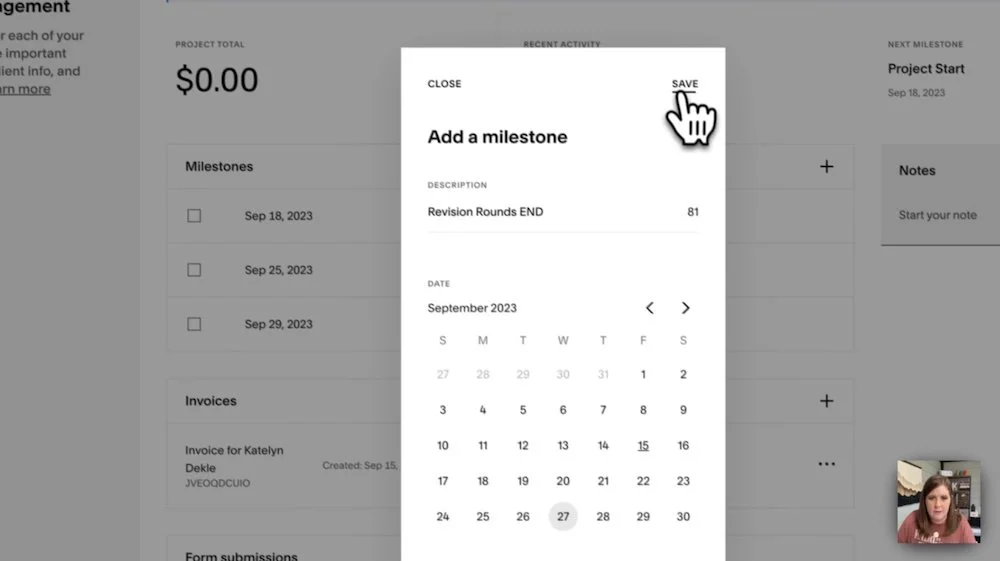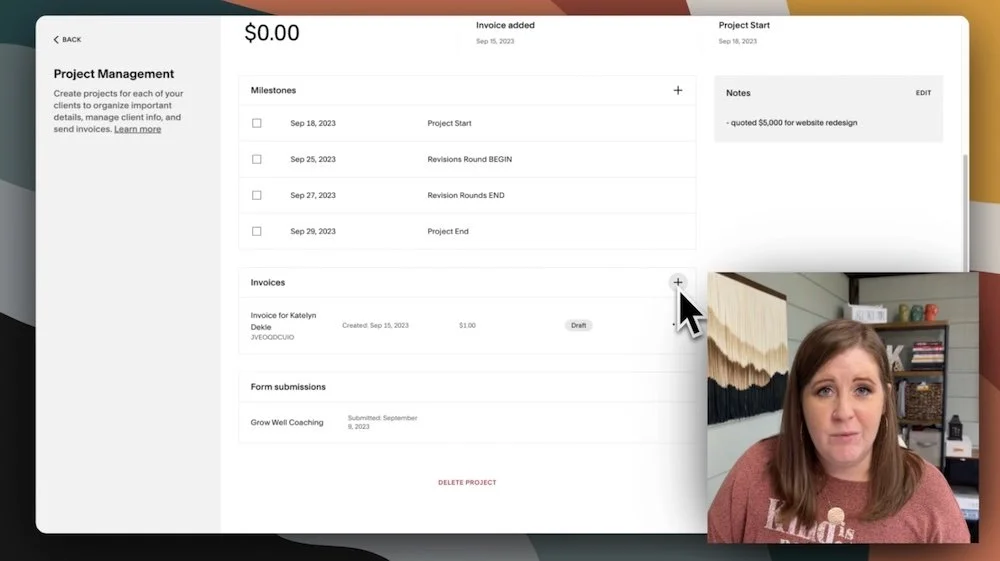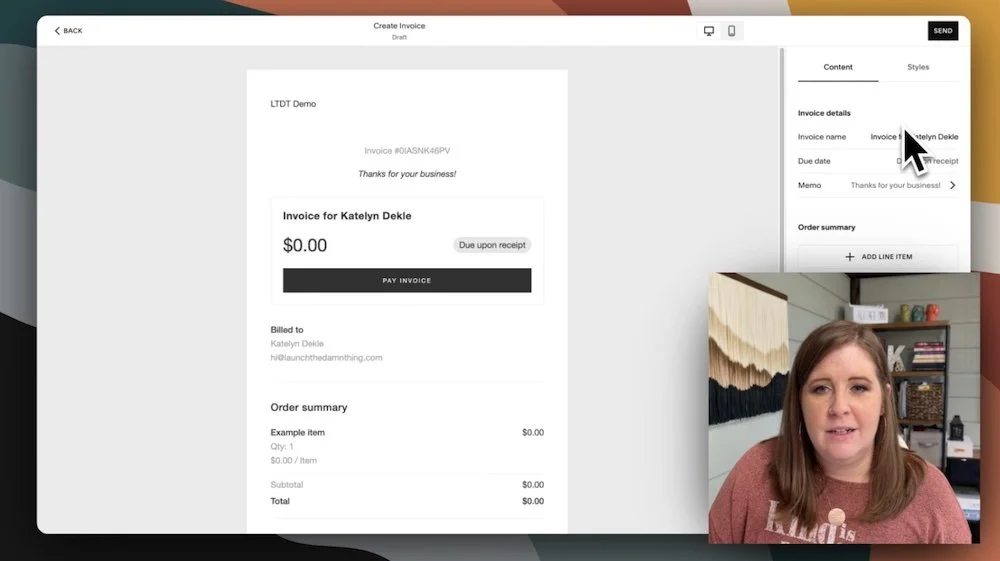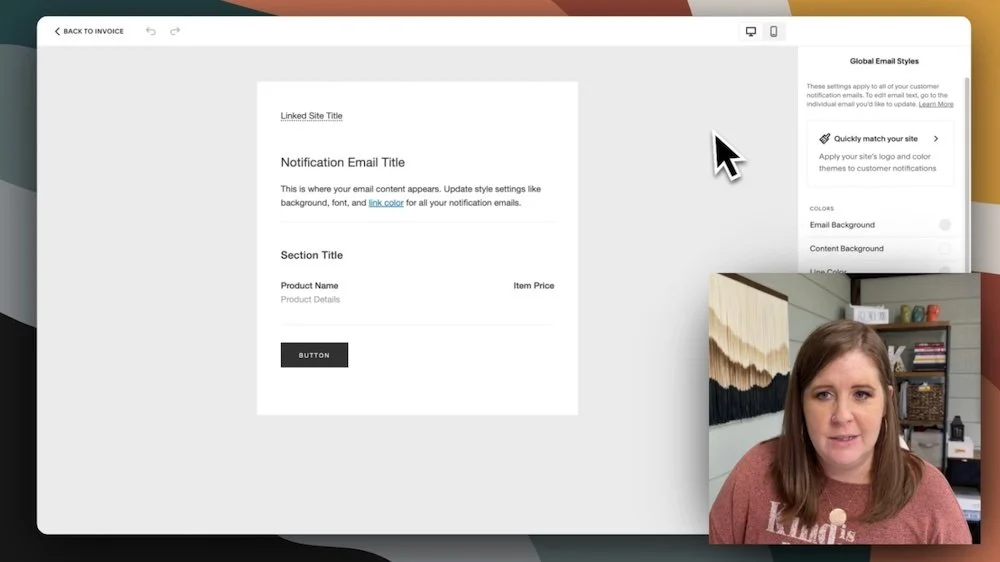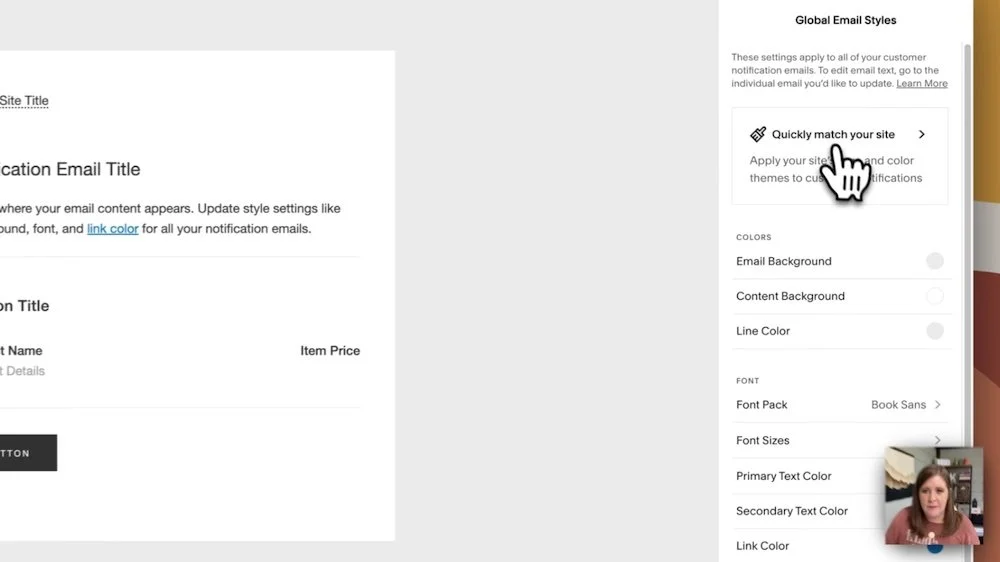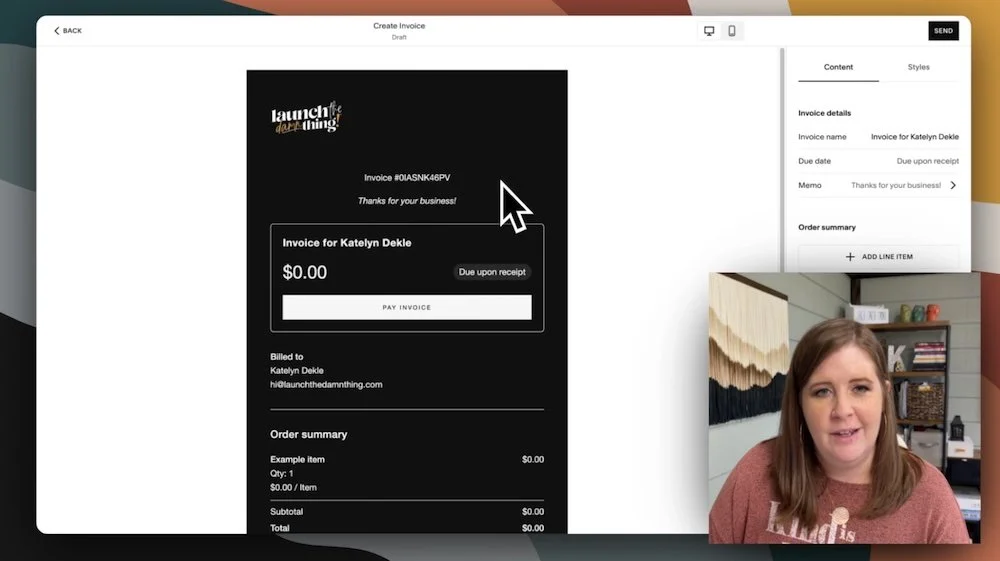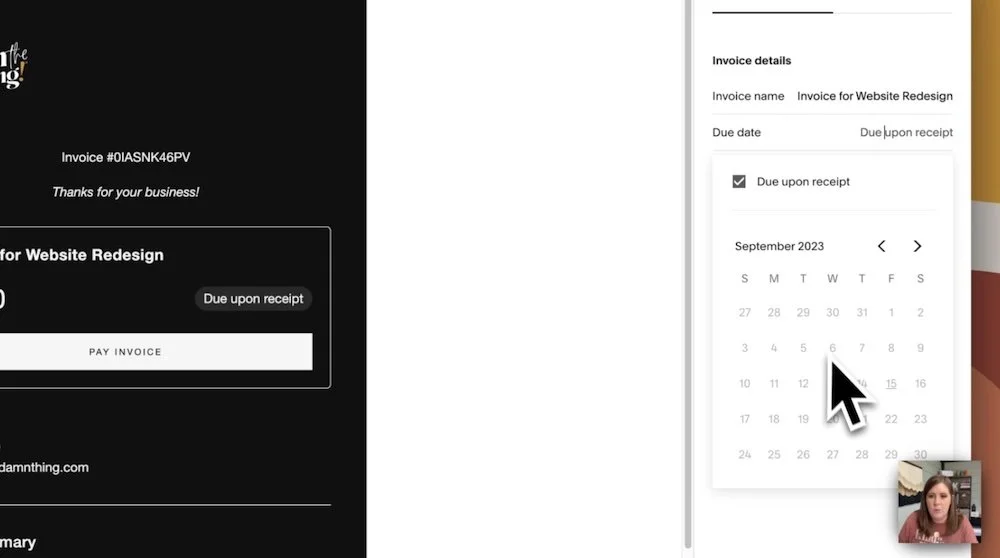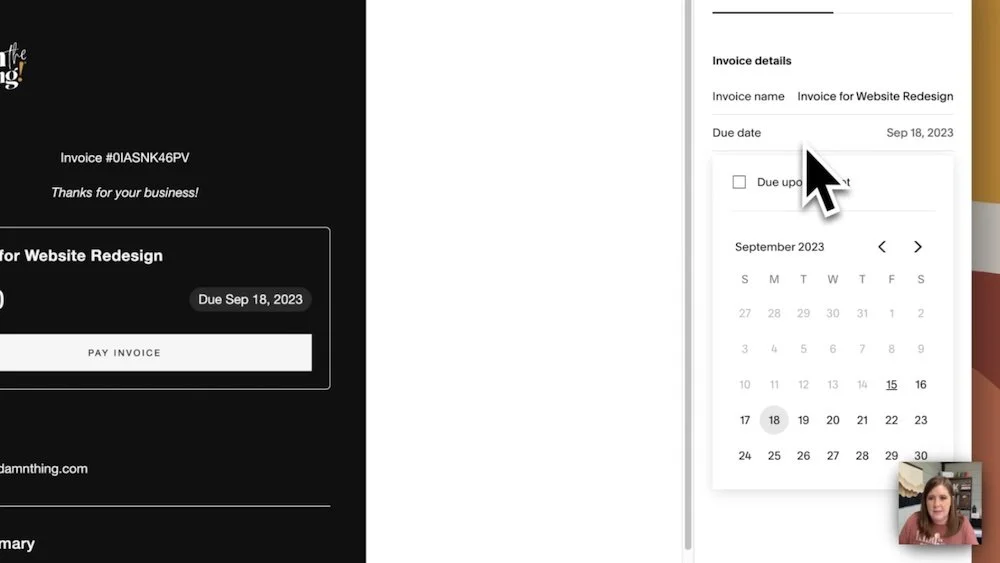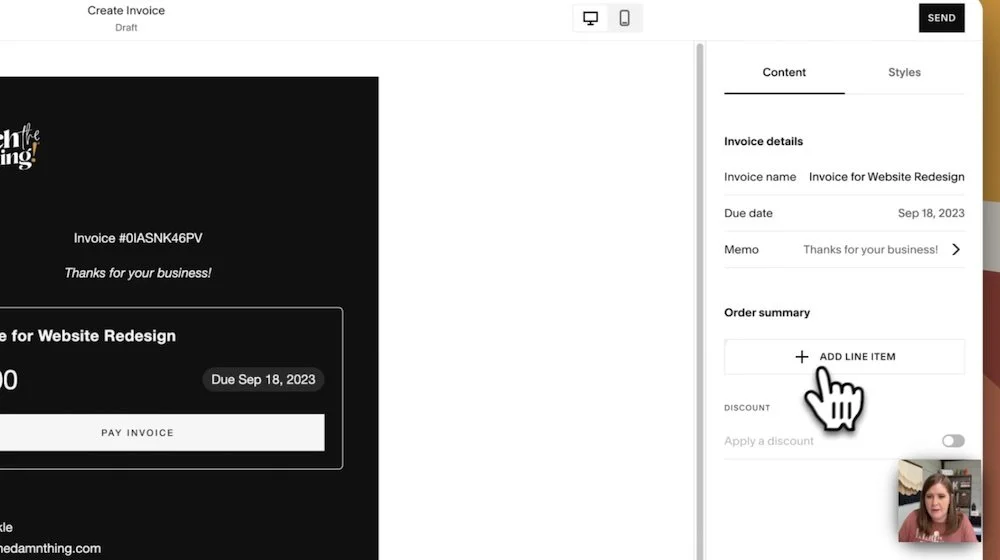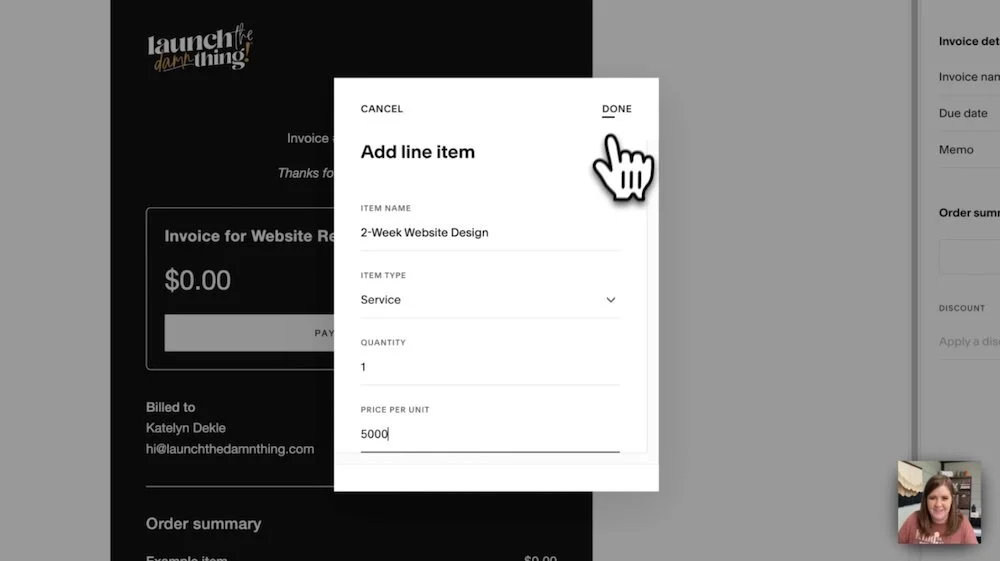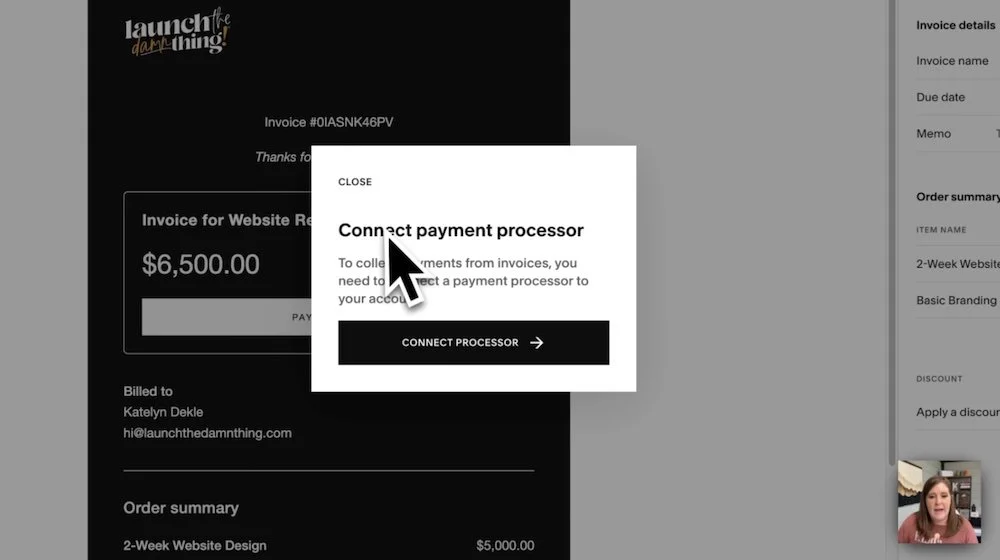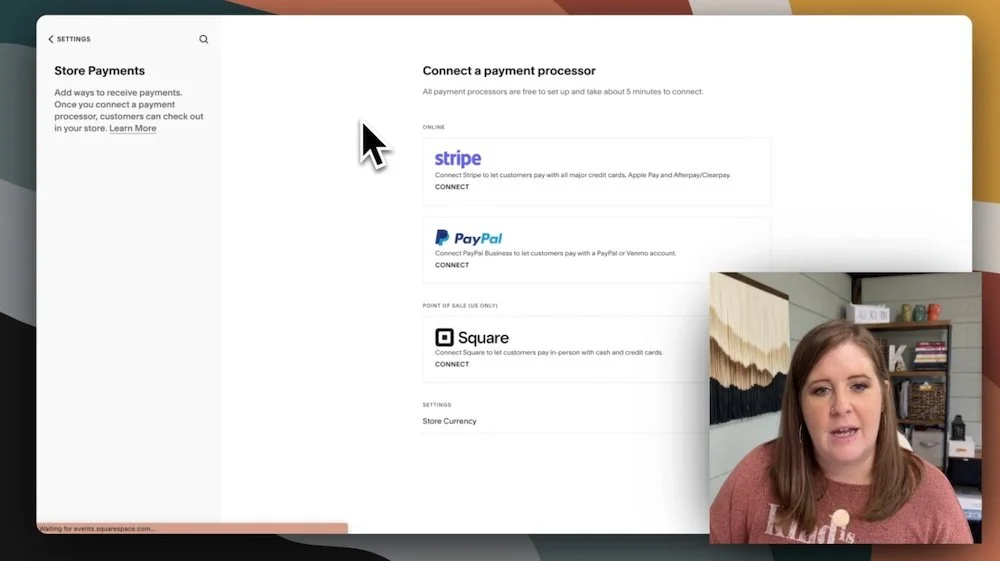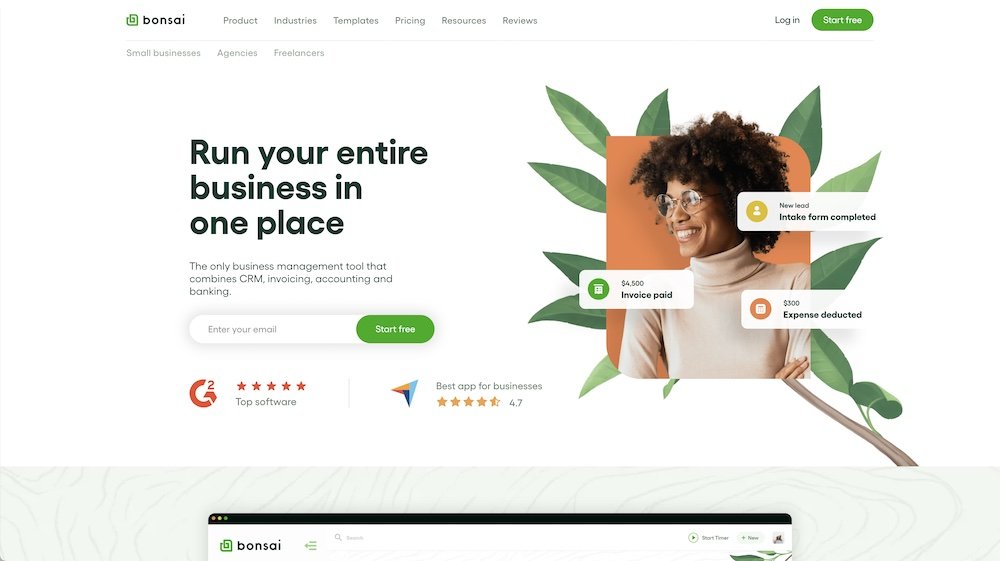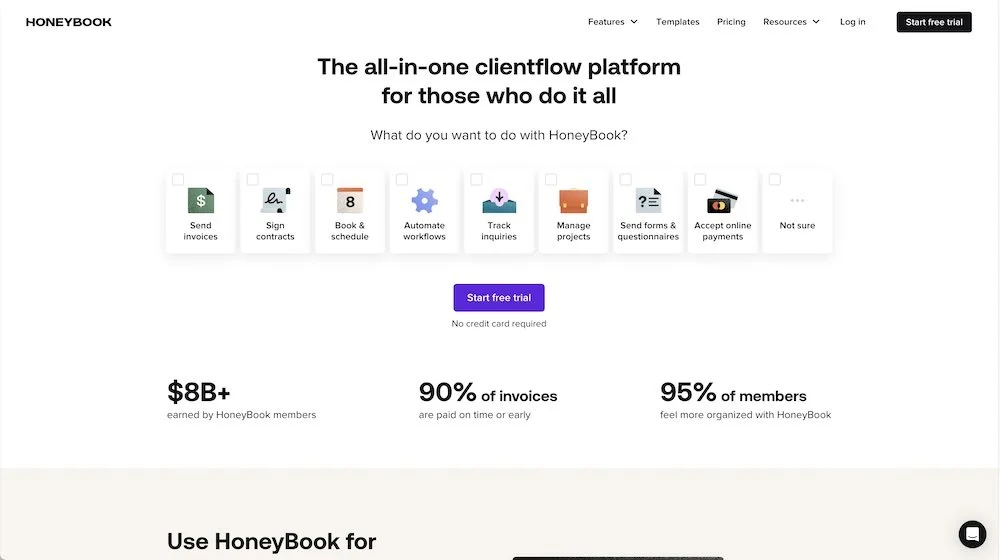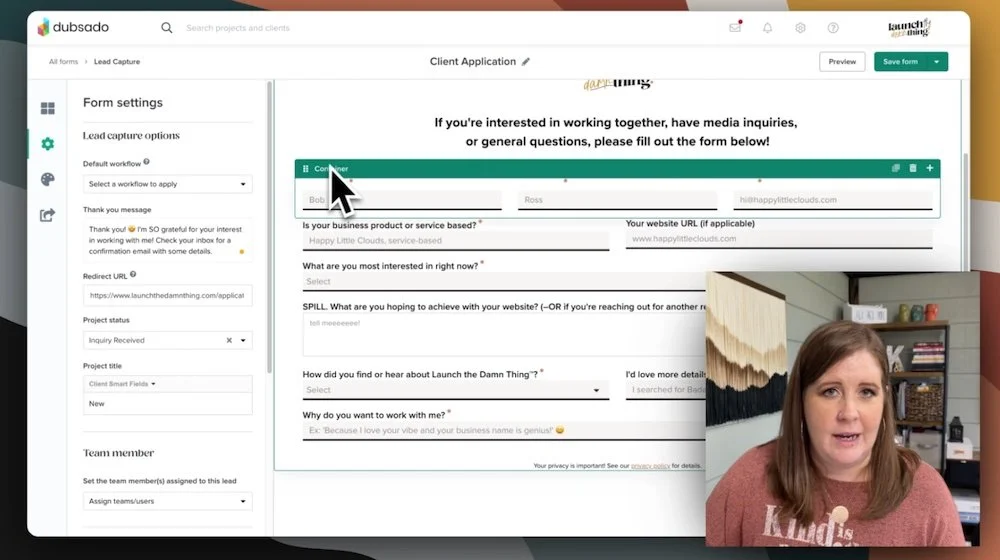Can Squarespace Invoicing replace my CRM??
What's inside this post: Hide
Today I want to show you the new feature that Squarespace kind of snuck in on us with their Project Management (now called “Invoicing”) and Form Submissions Management features, …
Because when we hear “Project Management” we’re probably thinking… “Is that good enough to replace something like Dubsado, HoneyBook, or Bonsai?”
It's a good question!
Before I dive in, if we haven't met before, my name is Katelyn. I run Launch the Damn Thing!® I'm a Squarespace web designer and educator since 2015 and a graphic designer since 2006!
Watch the video intro to see a ‘baby’ pic of me in 2007, the year I got my first full-time graphic designer job, 1 year into my college design program! 😳
After nearly two decades in the industry, I've got a lot of tips to share on general efficiency and productivity, and I'd love to share them with you. After all, I'm guessing you're here because you actually give a shit about this type of stuff.
🤷🏼♀️😂 Just hazarding a guess.
Right. Moving on!
Let's hop on into my accounts so I can show you all the ins and outs of both Squarespace Project Management and a little peek inside my Dubsado account for comparison.
Project Management, meet Form Submitters
Form Submitters feature in Contacts or Profiles
In the last video/post, I talked about the details of Squarespace forms and how to manage those inquiries in Squarespace with their new Form Submitters feature.
If you missed that, go ahead and catch up on all things inquiry forms & how to use one form in multiple places on Squarespace websites.
If you want to see your form submissions, you can do that now if you go to your main menu right when you log into Squarespace, and look for either Profiles or Contacts. Both will take you to the same area, just might be named something different depending on which version of the menu you're looking at.
Click on Profiles, then click on Form Submitters. From here, it will show you the list of people who have submitted forms on your website after this feature was released.
NOTICE: The banner across the top may display a message basically telling you that it's not retroactive. That means any forms submitted before the release of this Form Submitters feature in July 2023, those submissions won't show up here.
In my demo site, you can see that Jane and Katelyn have both submitted something.
Filtering forms in Form Submitters
You can also filter this list down to a specific form by using this dropdown menu on the left. If you're careful about how you name your forms as you add them to your website, this will actually be a helpful feature. If you've not been naming them and they’re all named “New Form” then that filter option won’t be very useful for ya…
If you’re a “New Form”-er, go back and watch/read this post first, and I'll show you exactly where to edit those form names.
How to Create a Project in Squarespace
Creating a Project from a form submission contact
If I click on any of these form submissions in the list here, it will show me how many forms they submitted, when the last submission is, and what form they submitted. If go one step further, and click on the form they submitted, I see this new box that says I can create a project from this inquiry, ––which might have you wondering:
What can we actually do with Squarespace and create projects, especially if you're a service-based business, right?
If I look below that box, I can see the fields that they answered in their form and I can decide whether to create a project for that person or not.
Before I take that plunge, first I’m going to show you where else you can actually access this ‘Create a Project’ feature.
FUN FACT:
If you double click on the topmost back button within the Squarespace sidebar menu, it'll take you all the way back to the main menu.
Look for Commerce or Selling, then click on Project Management. That'll swing us into the same Project Management portion of Squarespace.
screenshot of how to find: Commerce → Project Management
We have two main options from this landing page, across the top of the page:
we can send a branded (pretty) invoice that matches our website & branding, and
we can create a project where we can put details and milestones of the project to track for ourselves.
Beneath those options, you’ll have a list of projects you’ve created. In my demo site, I have a test project, so I’ll open that & show you around the space!
What’s inside a current Project
Project overview page
This is a demo project for... Katelyn Dekle, …by Katelyn Dekle. 😂 You may notice a banner across the top that says ‘Only you, your admins, and store managers can see project-related information. Clients cannot see this.’
That’s a great reminder that, for now at least, this feature is actually just for us service providers.
PROJECT LIMITATIONS
This feature is not for our clients to use WITH us and that means they can't see any of this. The only interaction that clients can have with the Project Management feature in Squarespace, as of posting in fall 2023, are the actual invoices they will receive once I've sent them & any associated reminders I set for those invoices.
Clients have NO ACCESS to:
the milestones’ due dates & progress as we check them off,
our private/internal notes,
our project stats for how much money we’ve received, when the next milestone date is, etc
If you're looking for something that's more of a collaborative space, this is not the service for you.
All Projects in Project Management
Let’s take a step back though! We’ve talked about what it CAN’T do, now let’s talk about what it CAN do.
An overview of the Project page would probably be helpful before we jump into what each section does & how to edit/add to those sections.
Project stats
Across the top, the Project page tells you very simply:
who the project is for
button to create an invoice
displays the project's total paid amount to date
recent activity: whatever we did last, such as add an invoice
next milestone: whichever item is due next, if we’ve added anything
Underneath that, there are a few card-like boxed sections.
Milestones, where we can list important project dates
Invoices - where we can create invoices for each payment & set up reminders
Form submissions - the inquiry form that client has filled out
Notes (on the right side) - where we can right internal notes for ourselves if we need to jot anything down
Milestones
In the Milestones section, if you click the plus sign, you can really easily add milestones or important dates for the project, such as “Project Start” and “Revision Rounds Begin.”
These milestones can be checked off as we reach them, and once checked they will move to the bottom of the list, keeping the next closest date at the top of the list. You can also edit them later after you've created them and delete them if you want.
the internal Notes section
Notes
Over to the right side of the screen, you can add your own internal notes. This is just an unstructured typing area for you to jot down thoughts & save changes very simply.
It’d be a great place to write down notes while on a Discovery Call (ie: the initial free consult with a potential client), such as resources you reference during the call, the rough quote you gave them, what service(s) they want you to provide, etc.
Invoices
In this section, you’ll be able to see a list of invoices or create new ones if there aren’t any yet.
To create or edit an invoice,
use the plus sign to create a new invoice for this project,
or click the ••• icon on any invoice to make changes before it’s paid.
When you create your first new invoice, you may decide to use the Global Email Notification’s styles to automatically pull in the same styling for the invoices as you may already be using for shop notifications or designs for Email Campaigns newsletters (Squarespace’s built-in basic email marketing service). Or you can decide to make the invoices look a bit different by setting the styling for invoices separate from your Global Email Notifications styles.
Bare minimum, I’d insert or display your logo and at least add your brand colors to the invoice so they will consistently match your branding for recognition’s sake and look professional. If you decide to apply the same styles as your Email Campaigns newsletters and your Global Email Notifications then this will be done in about 10 seconds flat, and if you don’t it shouldn’t take more than a few minutes to set it up from scratch.
Keep in mind: Why are email styles so basic??
Email design settings will always be more basic than the options you can choose in your website design platforms. This is true across basically all email marketing services & website builders, because our website builders not only host (store) the content in many cases, but also develop the website with stylistic choices in the foundation of the design we build, such as the fonts and colors. The stylistic information in a centralized place (the underlying code behind all website builders) that everyone can view in their web browser, so it can more-or-less appear the same for everyone that views it.
People “go to” a website, vs checking an “inbox” where the content comes to us directly.
With email, the content we’re sending out is literally sent TO everyone individually & arriving in their personal inbox on their device, so the design is subject to whatever their computer can show & the email server’s allowance for the size of the emailed file (email content + attachments) we send. This is why most email providers don’t offer a lot of design options, because ultimately what it looks like to us as the sender, won’t matter if the recipient doesn’t have the fonts we wanted to use etc. Their computer will just display backups or placeholders that are often generic & available on most computers (like Arial or Times New Roman), or bounce the email back to us if it’s too large to be sent. Platforms like FloDesk skirt this by turning those beautiful designs into a series of images, which increases your chances of being marked as spam or ads-based promotional emails (not ideal, obvs).
When you save those design changes, up in the top left corner it'll say ‘back to the invoice’ so you can move between email design settings seamlessly without hunting down the invoice you’d started creating before adjusting the styling for it.
On the actual invoice settings, you can change the invoice name, set the due date as a specific day or due upon receipt, and edit the memo (ie: thank you for your business!) which shows up at the top of the invoice.
adding Discounts as percent or flat fee
To adjust the order summary, you can add line items with basic descriptors & prices. For example, Two-week Website Design is the line item service I’ll be providing in this demo, and it will cost $5,000. Click Done and add more line items if you want, such as a Basic Branding package for $1,500.
After adding these two line items for the services provided, the invoice will total those at the top, showing $6,500 total.
final invoice is ready to send
Next you can choose to add a discount in either a percentage or a flat-fee dollar value. I rarely discount my services, so for this demo, I won’t be using that.
It's all nicely and clearly laid out, very simple to understand and the Pay Invoice button is at the top in a prominent spot for our client.
When we're ready to send it, we just click Send.
On the first invoice we send, it may ask you to connect a payment processor, such as Stripe, Square or PayPal to process the payment for us. In this demo site, I don’t have any kind of payment processor already hooked up to it, but if your website has a shop that takes payments already, then you may be able to skip this step because it’s already set up for the shop.
If it prompts you to connect a processor though, it'll take you to that area in settings from a different browser tab, so you won’t lose your progress or your place in the invoice process.
Since I can't actually demo the invoice payment part of this process, I don't know what the receipts or automated emails for reminders looks like. I haven't tested those parts yet, because Test Mode doesn’t appear to be an option for this part of Squarespace Commerce and I'm not going to pay myself to test it. 😂
To learn more about setting up reminders, issuing refunds, etc. make sure you check out this article on Project Management from Squarespace or contact support with your questions. As always with new features, if you have any feedback for what could be improved, PLEASE contact support with your suggestions. Squarespace listens to our feedback & uses it to provide better services for things they hear from us most often!
screenshot of Project form submissions
Form submissions
At the bottom of the client’s Project Management page, there’s an area for us to see form submissions from any particular client. I’m guessing that any submissions a client submits using the same email address will show up here, but I haven’t tested this & it’s new enough that I have no idea if I’m right!
I do know that Projects can’t be reassigned to a different client at this time, and form submissions from people using emails with the same suffix (ie: @companydomain.com) do not show up here if they have a different prefix (ie: katelyn@companydomain.com vs anna@companydomain.com).
Deleting Projects
If the project does NOT have invoices, it can be deleted. If the project does have invoices, it cannot be deleted… but if it does, why would you want to delete the payment records anyway? 😉
What it’s missing!
That’s pretty much it for the Squarespace Projects area in Squarespace!
block It does not have any sort of contract capability, for sending them or signing them, which is a huge downside in my opinion. Without contracts, you’re opening yourself up to potential issues with no standard set of terms that you & your clients abide by. Business insurance is also harder to get when you don’t use contracts (& rightly so).
block It does not have any sort of collaborative client portal, where clients can see project statuses, tasks you need them to do, upcoming milestone dates, outstanding invoices, a place to upload files or communicate with you outside of email.
block It does not have a way to list or share external links with clients, such as a shared Dropbox or Google Drive folder, Canva design links or presentations, video tutorials or explanations in Loom, a task list for client homework, etc.
CRM Basics:
the 3 biggest options: Dubsado, Honeybook & Bonsai
The three biggest CRMs that seem most popular, at least in my opinion, are Dubsado, Honeybook, and Bonsai.
Those are the three that I tend to hear about most often and they are standards for a reason because each has the most commonly needed pieces that service providers need. There are certainly other options out there, but to avoid overwhelm, I’ll just talk about the ones that I have personally tried or researched before making a decision myself.
KEY TAKEAWAYS:
the simplest-feeling option for most people would be Bonsai,
the most affordable to get started with is probably HoneyBook now that their pricing model has changed a fair bit, and
if you need more automation, design control, want general customization of basically everything, to white-label your software, Dubsado will be the perfect fit for you.
Here are the CRMs I’ve used/researched in my business journey, in order of when I used/researched them:
NOTE:
Prices listed below are not kept up-to-date & may be subject to change. Check each CRM’s website for most accurate pricing options. Asterisks mark my affiliate links!
screenshot of 17Hats' home page
17 Hats
At first –being totally new to the CRM game, I thought it was really cool! This was ages ago –a whole business lifetime ago– but I remember being able to see some sort of transactions and invoices, and…that’s all I remember. Maybe contracts? 😬🤷🏼♀️
After poking around in it for a bit, I realized it felt completely overwhelming, and to be totally honest, their branding and user interface back then was utterly hideous.
I was not a fan then, and that has left a sour taste in my mouth ever since –which I fully realize is a bias that’s now possibly unfounded (I mean, I haven’t used it myself in… oh, …nearly a decade? 😂)
That said, I know they've made lots of changes since I used it back in 2015 or 2016, so hopefully, they're a lot better and easier to use now.
Pricing starts at $15/mo for newbie basics and goes up to $60/mo for pro users (USD; annual plan pricing).
Bonsai*
After that, I switched to Bonsai and I really enjoyed using it. It felt much simpler to use, was MUCH prettier to look at, easier to navigate the backend, and was a helluva lot easier to learn how to use.
It had everything I needed for an affordable rate I could stomach, and it lasted me for about a year before I needed higher-level features like breaking up an invoice into multiple payments, sending automated email reminders for payments, and stuff like that which they just didn't have yet (at that time).
I last used it in 2016 or 2017, –years ago– and now they're much more comparable to something like Dubsado or HoneyBook. They offer many of the same types of features that you’d expect a CRM to have, such as basic automations, basic tax management, reminders, and more.
Bonsai has become a pretty good competitor, and an excellent option if you're feeling overwhelmed by using HoneyBook or Dubsado, and it may be a bit more affordable too, dancing just under the price ranges of Dubsado or Honeybook, depending on the package you’d need.
Pricing starts at $17/mo for newbie basics and goes up to $52/mo for pro users (USD; annual plan pricing).
screenshot of HoneyBook’s home page
Honeybook
Honeybook was the first “CRM” I’d ever heard of because I hadn’t realized 17Hats and Bonsai were also CRMs, but even back then it was $40-50/mo when all the others were hovering at $10-20 and I just couldn’t stomach that payment when I was such a new business, which is why I researched it heavily, created a few trial accounts to test it out, etc. but ultimately never pulled the trigger on it myself. I distinctly remember thinking about using Jenna Kutcher’s 50% discount code that would make it actually affordable, but only for the first year, and being worried the 2nd year would be too tough to pay!
Their pricing model hasn’t changed much in the 6+ years since then, but it continues to be a very popular option, with users preferring it to their most popular competitor (Dubsado) because it feels so much simpler & prettier to use.
All that said, Honeybook’s biggest downfall is that the service is ONLY AVAILABLE to businesses based in the US or Canada (at time of posting), so if you are not in one of the countries that they support, you can’t use it. So a lot of people can't use HoneyBook even if they wanted to try it, because of where they're located.
If you are based in the US or Canada, and you’re having trouble deciding between Honeybook and Dubsado or Bonsai, then maybe this post will help you over that decision-hump.
Pricing starts at $8/mo for newbie basics and goes up to $33/mo (USD; annual plan pricing).
Dubsado*
Last –but not least– is my personal favorite, Dubsado! I switched to Dubsado in 2017, from Bonsai, and I’ve used it ever since!
It has by far the best free trial option, because you can use ALL of its features totally free (they don’t even ask for your credit card or billing info) for up to your first 3 clients! There’s no time limit on how long it takes you to reach your 4th client before you have to pay ––and yes, the system knows when you hit your 3rd and you won’t be able to delete a client and continue using it for free for a 4th and so on. Compared to most other softwares that offer time-limited two-week trials, etc, Dubsado’s gives you the most time to set it up and use it before you commit to paying for it.
Dubsado is also co-owned by a husband and wife duo, and they’re self-funded. They routinely bring new features to the platform & their support staff is amazing. They really are in it FOR US, not for the money (at least, not as a top-level priority) and it shows!
I’ll be totally upfront & say that the most common complaints I hear about Dubsado are that it has a steeper learning curve, its user interface isn’t as pretty, and it feels overwhelming to get set up.
Dubsado is easily the most robust CRM out there, and it includes a LOT of features, so I agree that it’s a lot to take on as a newer business owner.
That said, just because it offers ALL those features, doesn’t mean you have to use them! My best advice for getting set up in Dubsado is to set it up as you go, customizing features as you realize you need them –or to hire a guru to help you.
You don’t –I repeat– DO NOT need to get it perfectly set up before you use it with a client! Start small and let it scale with your business; that’s what it does best!
Most importantly, Dubsado uses Stripe, PayPal, and Square for their payment processing, so you're NOT limited based on where you live, but can do basically everything Honeybook does and more.
So, if you're unsure about whether or not you can use HoneyBook based on where you live or run your business, Bonsai or Dubsado would be your next best bet!
Pricing starts at $20/mo for newbie basics and goes up to $40/mo (USD; monthly pricing) or $200/yr ($16.67/mo) for basics and $400/yr ($33.34/mo) for pro users.
Dubsado's form builder & example of a Lead Capture form
Dubsado’s inquiry forms (lead captures)
If you’re Dubsado-curious and want to peek into my actual Dubsado account, let’s peek at the setup of my client lead capture form & how the form-builder works.
I have two versions of this form which are nearly identical: one version is meant to be viewed as a standalone lead page or full page & has my logo on it and the instructions for what to do; the second is meant to be embedded onto my contact page & doesn’t need my logo or instructions.
In the form editor, you can see the drag-and-drop form builder. It has 10 or 20 different form field types including a file uploader, and it also has container blocks which are really awesome for structuring the page into columns with different backgrounds & spacing around the content inside them.
Both have Custom CSS to make it look attractive and match my website so it doesn’t feel jarring or confusing to open & use, because it feels like it belongs to my business (& not someone else’s). I really like the customizability Dubsado forms have!
Containers are a great way to minimize the fields’ layout on the page, so that each field can take up less space on the page and appear to be a shorter form.
Many of the fields can also map information the lead submits to general client information like their email address, business name and website, etc in your Dubsado Address Book for use later in project documentation. Mapped fields make the project processes much easier because you have far less information to input manually, such as invoice totals, links to contracts, client contact or mailing information, and a lot more!
Then, in the settings for each form, we can apply a default workflow or automation sequence every time someone submits this form & set what happens in that workflow, or we can apply a workflow based on how they fill out the form if we use a Workflow field, setting a workflow for each option in the dropdown –essentially allowing the lead to pick what happens after they submit based on what they’ve chosen. This works great for a ‘service option’ dropdown, allowing the lead to tell us what they’re most interested in and having that select the automation that happens based on what they selected.
We can also have a thank you message and a redirect URL so the form’s submit button will redirect them to a page where you can offer a welcome packet of information for them to look through while they wait for your response and pre-answer a lot of their questions before you hop on a consultation with them to learn more about what they need help with.
Dubsado's form builder style settings
You can also do a post-submit redirect with Squarespace forms and if you want to know how to do that, check out last week's video for that setup.
You can also set the project status automatically when they submit this form, set the project title automatically, assign this lead to a team member in your Dubsado account, and set the form to have a fixed expiration date when it will stop allowing leads to fill it out (which is great for limited time-based offers).
In your style settings, you can also set a default font & color for form field questions and text blocks, the padding (spacing) across the top and bottom of the form, and what the submit button says. You can even add Custom CSS, ––which of course I've done because I never half-ass anything around here!
Dubsado's Lead Capture share settings
When you share the form, you’ll have the option of using an embed code which you can copy and paste, or a direct link which you can use with buttons, hyperlinked text or images on your website or basically anywhere!
Obviously, the forms in Dubsado are way more robust than most other CRMs, especially if the styling & processes are most important to you.
Besides just Lead Captures (inquiry forms), Dubsado also offers both Contracts and Sub-Agreements (which allow you to have more than one contract per project or per person in a project), Questionnaires, and of course, Proposals. Invoices are not considered a “form” in the customizable sense.
In both Dubsado and Honeybook, there is a form-packet feature where the project’s proposal, contract and invoice can be sent & viewed from 1 link, making it very simple for the client to access their onboarding documents at the start of a project. (Honeybook calls these Smart Files, Dubsado’s doesn’t have a particular name, the options are just chosen in the form’s settings per project.)
Contract design in Dubsado
Contract tips
Like everything in Dubsado, Contracts have the potential to look really pretty/cool, though I encourage you not to go overboard here as that’s not really the point here.
As for signing, you’ll have two fields:
one field for the client’s signature
one field for the service provider’s signature
The date & signer’s IP address (location of signing) will be recorded when each party actually signs with their name digitally.
Dubsado's signature fields on Contracts
SIGNING BEST PRACTICES
I typically add two fields under the Client’s signature area to ask for their Company and Title as well since that’s not built into the signing field & most people forget NOT to sign as an individual, but rather as the business owner.
Learn how & when to sign a contract properly in this article from Creative Law Shop
how to find: Canned emails → Edit Templates → Contract Completed
CONTRACT PROCESS
When the client signs, Dubsado sends an automated email from Dubsado-land with a temporary copy of the contract with their signature. You can edit the automated email to explain what this is and when you will countersign the contract from the Canned Emails area within the Templates menu.
From Canned Emails, select Edit Templates, then select Contract Completed. Here you’ll be able to set the subject and content of the automated email that delivers this temporary contract copy, immediately following their signature. My automated email says:
editing Dubsado's Contract Completed email
Subject:
Here's your copy! (Contract for {{client.name}})
Email body:
Hi {{client.firstName}}!This is an automated email delivery of your signed Design Agreement (attached or linked below).
As a reminder, I will counter-sign it on {{job.start | mediumDate}} & a final copy will be included in your project's deliverables.
{{job | contractLink}}
Thank you!
{{brand.emailTemplate.signature}}
Remember, Squarespace Projects can't do contracts at all. There are no signatures, there's no Squarespace-generated document you can send or link to, ––there's nothing. Of course you can manually use something else like Dropbox Sign (previously HelloSign) or DocuSign, etc. to send the contract which will work just fine in the beginning. If you use Squarespace Projects for invoicing and you're doing services, I highly recommend that you still have a contract in place, no matter where you edit/send it.
I tend to shy away from using something like Adobe Sign just because its honestly harder to use for both parties, but especially for the client. It's one thing to print out a contract and sign it, but not everybody knows how to sign with Adobe Sign on their computer. Contract-signing software keeps that super easy to use and manage for both parties.
Biggest downsides of using Squarespace Project Management and who it WILL work best for!
The biggest downside, in my opinion, is that it doesn’t have contracts and if they also can't see any of the project dates that we've put in (any of the milestones), entering that information (which is likely already on our own calendars where we also get our own reminders) it’s just redundant data-entry work for us. If the client can't see it, then I don't see the point in having it there at all in many cases. Especially for high-touch services that offer a lot of hand-holding; this would be very hard to do with something like Squarespace’s Project Management features.
So this feels extremely limited for the time being, but I'm really curious to see where this feature goes and what Squarespace will eventually build it into!
Obviously, though, it's really meant to be a very basic beginner version of managing projects, and for that purpose, it probably works just fine.
If you’re trying to decide between a true CRM (Client Relationship Management software) like Dubsado, HoneyBook, Bonsai, or even 17Hats, the difference between them & Squarespace’s attempt is stark. I mean, I wouldn’t even classify them in the same category.
But if you're brand new in business and you don't even know how to send an invoice yet, or you haven't had your first client yet and you need something basically free just to get started, then Squarespace’s Project Management features might be enough to get you started so that you can earn an income to later spend on something like a Dubsado, HoneyBook, or Bonsai.
So I hope that's helpful for you to see the difference. If you saw the feature pop up and you thought, can I replace Dubsado with this? The answer is no, ––not even close! But I don't know that Squarespace ever really intended for Project Management to be a true CRM replacement.
Squarespace just wanted to give you a leg up right at the very beginning of your business journey; something better than sending a PayPal invoice and something that can connect to the forms you may already be using on your website. That's it!